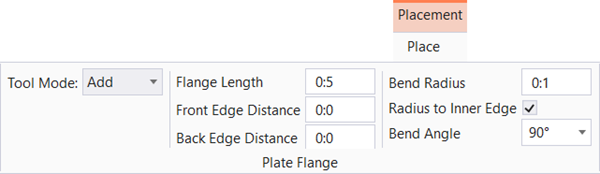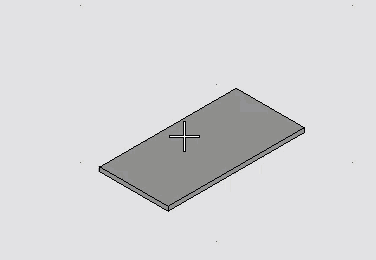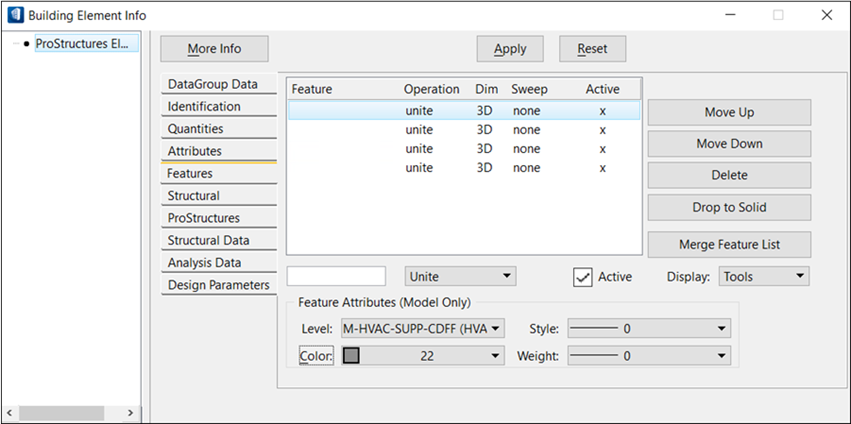Add Flange
 - Used to add edged or bent
segments to the plate. The result is a three-dimensionally bent plate which
however is representing a single component part and which can be depicted as
flat via unfolding.
- Used to add edged or bent
segments to the plate. The result is a three-dimensionally bent plate which
however is representing a single component part and which can be depicted as
flat via unfolding.
Placement tab
Note: The Placement tab
opens on the ribbon when placing Building elements. The Placement tab contains
settings specific to the Building element being placed that are used to define
the position, orientation or dimensions of the Building element being placed.
Also available on the Placement tab, are a collection of Building common tools
selected specifically because of their relevance to the Building element being
placed.