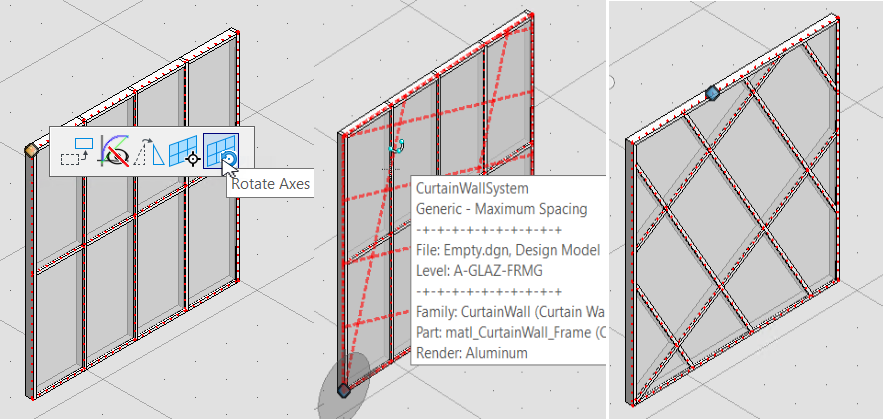To Rotate Axes in Curtain Wall
The panels in the curtain wall can be rotated along mullion axes in circular direction within curtain wall frame, to get a revised panel arrangements.
- After a curtain wall is placed, select the frame and highlight the corner edit handle. The mini toolbar opens for selected corner point.
-
To rotate select the
 (Rotate
Axes) tool for the grip handle at one of the top corners.
The cursor changes which can be dragged in
circular-direction within frame.
(Rotate
Axes) tool for the grip handle at one of the top corners.
The cursor changes which can be dragged in
circular-direction within frame.
- Move the cursor to a desired displacement (remains within frame boundary). The projected layout appears with dotted grid as you move the cursor.
- Click the data point to accept the movement. The resultant curtain wall rearranges the layout of relocated mullions and resized panels, fitting within the frame.