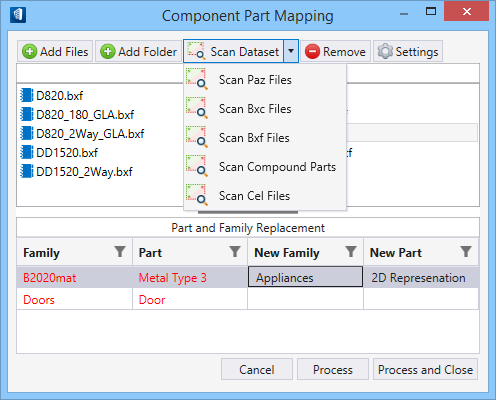| Add Files
|
Opens the windows file explorer
Open dialog where you can navigate to a
folder and select files to be mapped. You can select file of types: PAZ, BXC,
BXF, CEL or XML The utility remembers the last location used.
|
| Add Folder
|
Opens the
Browse for Folder dialog where you can
navigate in file system and select desired folder to map the files in it.
|
| Files being Modified
|
Lists the files resulted from the recent scan. The
list box builds file list after you perform a scan. You can select a file or
more to remove, when required.
|
| Remove
|
Removes the selected files from the list.
|
| Settings
|
Opens the
Settings dialog where the units and backup
options can be set:
- Current Units –
displays the existing cell Family and Part assignments units. Displays "Mixed",
if selected files have different unit systems.
- Change Units –
allows you to select another units system sets from the pull-down list and to
apply to the new assignments, or current working units.
- Backup Files – when
set, the files in mapping are backed up when processed. Existing files are
saved with (*.bak) extension before making changes to it. The backup option is
turned on by default.
|
| Scan Dataset
|
Scans the active dataset for one of the part type
files:
- Paz
Files – reads current dataset and identify any invalid PAZ parts.
- Bxc
Files – reads current dataset and identify any invalid or missing
BXC parts.
- Bxf
Files – reads current dataset and identify any invalid or missing
BXF parts.
- Compound
Parts – reads current dataset and identify any invalid or missing
compound parts.
- Cel
Files – reads current dataset and identify any invalid or missing
CEL parts.
When selected, the utility scans the files of selected type
and brings the resultant list of files needing attention in the
Files being Modified pane. The part and
family validation adds flag to files with Parts & families that are not
found in the dataset. Scanning for valid parts file, will prompt before
scanning. The previous list will be replaced for the recent type of scan. The
invalid parts available for mapping to equivalent are also listed.
|
| Part and Family Replacement
|
Lists the Family/Part definitions assigned to the
cell components of the selected file. The new family and part columns list new
part family definitions populated from the dataset. Invalid parts are flagged
in red, and the default part candidates are retained in grey, whereas the
suggested part for mapping is displayed in bold. In case of scanned outcome,
only invalid parts will be shown. When you map New Family and Part assignments
against each of invalid parts for replacement, the utility prepares the
existing assignments for replacement with the new assignments.
Note: When the part
mapping are processed, they are disabled in the list box.
|
| dialog controls
|
- Cancel – Closes
and exits the mapping utility.
- Process –
Completes the replacement of Family and Parts assignments. Performs the
requested changes, removed all the files from the file list, and keeps the
dialog open.
- Process
and Close – Completes the mapping process and closes the dialog.
The
Process buttons activate after at least
one file is selected, and at least one mapping is made for invalid parts.
|
 Used to map parts and families in
cell files, for example (*.PAZ) created with
PC Studio to parts and families in your active
dataset. The utility has parametric cell support and allows older cells can
have the latest parts and families assigned. The utility also supports
BXC,
BXF,CEL files, and compound
parts.
Used to map parts and families in
cell files, for example (*.PAZ) created with
PC Studio to parts and families in your active
dataset. The utility has parametric cell support and allows older cells can
have the latest parts and families assigned. The utility also supports
BXC,
BXF,CEL files, and compound
parts.