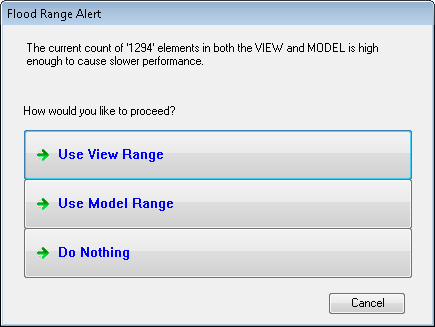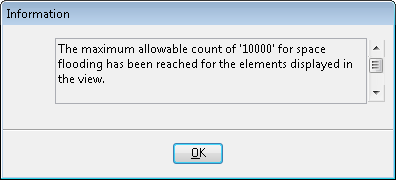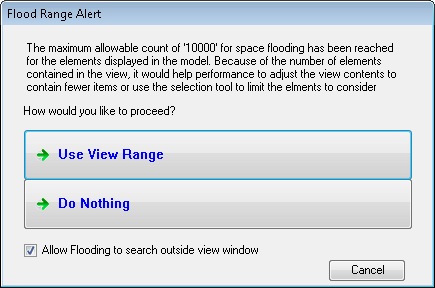| DataGroup Area Preferences
|
Settings are used to control the display and input
for datagroup area properties in the Create Space, Schedules, and Modify
DataGroup Data dialog property panels.
-
Unit of Measure – Sets the unit of
measurement used to calculate the square area of a space.
- Default
Display Unit – Sets the name of the measurement unit that displays
with the calculated area value in the space label. Setting is enabled when Unit
of Display is off. Setting is disabled when the
_ATFSPACES_DISPLAY_UNITS
configuration variable is active.
- Unit of
Display – Sets the default area unit label that displays in the
room label (generated in the space) when on. Setting is disabled when
the _ATFSPACES_DISPLAY_UNITS configuration
variable is active.
- The
Note: Display Units Configuration Variable is in
use – This note appears when the
_ATFSPACES_DISPLAY_UNITS
configuration variable is enabled.
Note: The
configuration variable can be enabled/disabled in the active WorkSet
*.cfg file.
|
| Spaces
|
Controls space area measurement and label display.
- Auto
Increment Number By – Sets the value by which space numbers (that
place with the label) are automatically, consecutively and incrementally
numbered, when on. Both numeric and alpha numeric space number values (and
combinations thereof) are incrementally increased by the value of this setting.
- Space
Shape Offset for Rendering – Sets the Z axis height value for the
horizontal plane upon which the space shape places. The Z axis height value
should be set so that other components (such as space labels, door swings, door
and window IDs) are not covered by the space shape during the drawing
production process.
- Allow
Flooding to search outside view window – When on, creating spaces
by flood will consider elements off the active window when flooding. Activating
this option also activates the
Flooding performance alert threshold
slider control.
- Flooding
performance alert threshold – Used to set the number of elements
which activate the performance threshold alerts when creating spaces by
flooding (
 Create Space). When the threshold is reached the Flood Range
Alert dialog opens with the following options:
Create Space). When the threshold is reached the Flood Range
Alert dialog opens with the following options:
- Use
View Range – The flooded spaces command considers only the elements
inside the view window (faster).
- Use
Model Range – The flooded spaces command considers all elements in
the model including elements outside the view window (slower).
- Do
Nothing – Cancels The flooded spaces command.
Note: The slider control enters values
for number of elements ranging from a minimum of 100 to a maximum of 9999. This
is the same limit
OpenBuildings Designer uses when
generating area patterning via the flood option. If there are 10,000 elements
or more in the DGN and the view window, flooding is not allowed.
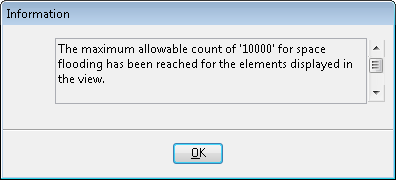
Information dialog appears if
there are 10,000 or more elements in the view window
However attempts to create flooded spaces in models
containing 10,000 or more elements that are not all visible in the view results
in more instances of the Flood Range Alert dialog with a reduced set of
options:
- Use
View Range – The flooded spaces command considers only the elements
inside the view window (faster).
- Do Nothing -
Cancels The flooded spaces command.
|
| 3D Environment group box
|
Settings control the 3D environment during workflow.
- Activate
3D locks during placement commands – Setting is enabled when the
ATFENV_3DSETUP configuration
variable does not exist, or when the variable value is set to zero, or when the
variable has no value. Setting is disabled when the
ATFENV_3DSETUP configuration
variable exists and the variable value is set to one, and a note indicates the
variable is in use. When on, the AccuDraw Z axis is locked and the Sticky Z,
ACS Plane, and Plane Snap locks are on. When off, the Sticky Z, ACS Plane, and
Plane Snap locks, and the AccuDraw Z axis can be individually controlled.
Note: ATFENV_3DSETUP configuration variable is in
use – This note displays when the
ATFENV_3DSETUP configuration
variable exists and the variable value is set to one. The configuration
variable is enabled/disabled in the Configuration dialog.
|
| OK
|
Saves settings and dismisses the dialog.
|
| Cancel
|
Disregards input and dismisses the dialog.
|
| Defaults
|
Returns all Architectural preferences to the default
settings.
|