Place Label
| Setting | Description |
|---|---|
| Place Label With Leader | Places a label with a leader line. |
| Place Label Without a Leader Line | Places a label without a leader line. |
| Cell Name | Selects the cell name from the drop-down list. |
| Filter Cell Names | Allows you to filter cells by placeholder field types inserted in cells. For details on using the filter, refer to the topic Filtering Cell Names in the Place Label Tool. |
| Dimension Style | Selects the dimensions style for the leader.
To
create a new dimension style, click the
Browse icon
To restore any dimension-related tool settings to the default dimension style settings, click the Reset Style icon. |
| Label Rotation | Sets the rotation of the label relative to the leader line: Horizontal, Vertical, or Inline. |
| Start At | Sets whether the label should start from the terminator or from the cell. |
| Horizontal Attachment | Sets the leader attachment side: Auto, Left or Right. |
| Annotation Scale |
Turns on annotation scale. When this lock is on, the
annotation scale is applied to the section callout.
By default, the annotation scale is taken from the model's Annotation Scale setting. You can change it only in the model's properties in the Properties dialog. The exception is when the model's Propagate Annotation Scale property is off. In that case, the annotation scale can be controlled independently for each element via its properties. |
| Place Label With Regular Association | Sets regular association with the element. If you place a label with this setting turned on and the Place Label With Relative Association turned off, the label is placed with regular association. In this case, if you move the element, the label remains at the same place, only the leader line moves along with the element. |
| Place Label With Relative Association | (Enabled only when Place Label With Association is enabled) Sets relative association with the element. If a label is placed with relative association with an element, the label will stay at the same location relative to the original snap point. That is, if you move the element the label will also move with it. |



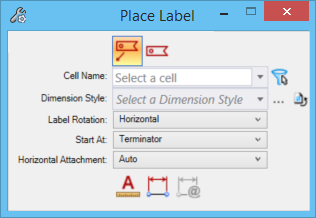


 next to the Dimension Style
option menu to open the
next to the Dimension Style
option menu to open the



