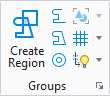Named Groups Dialog
Used to create and modify named groups and hierarchies of named groups. A named group is a group of selected elements that is given a name, and can be manipulated as a single element. A hierarchy is a selection of named groups that can be manipulated as one.
| Setting | Description |
|---|---|
| New Named Group | Inserts a new entry for a named group in the list box. The default name (Group <n>) is highlighted to let you key in the name of your choice. |
| Show Named Group | (Named group selected only) Opens the Properties dialog. |
| Add Elements | (Named group selected only) Initiates the Add to Graphic Group tool to let you add elements to the Named Group. |
| Remove Elements | (Named group(s) selected only) Initiates the Drop from Graphic Group tool, which lets you remove elements from the Named Group(s). |
| Add Named Group to Parent | (Show Hierarchy on only - with a hierarchy and a named group selected) Lets you add a Named Group to another to form a hierarchy. |
| Remove Group from Parent | (Show Hierarchy on only - with a "child" hierarchy selected) Lets you remove a named group from a hierarchy. |
| Delete Named Group | (Named group selected only) Lets you delete a Named Group. |
| Select Elements in Named Group |
(Named group selected only) When a named group is selected in the groups list (and it has focus), elements of the named group are selected. Alternatively, you can double-click the named group in the groups list. When a named group is selected in the hierarchy list (and it has focus), elements of the named group and any members of contained groups of the hierarchy are selected. |
| Put Elements into the Displayset | (Named group selected only) Puts the elements from the selected named group(s) into the displayset. |
| Show Hierarchy | Redisplays the Named Groups dialog to display Hierarchies. |
| Named Groups Icon Bar | |
| Named Groups List Box | Displays information relating to named groups present in the active model. Columns may be displayed/hidden by right-clicking on the heading row and toggling the entry on/off.
Right-clicking on an entry in the list box displays a pop-up menu with the following options:
You can add an element to a named group by dragging it into the list box entry for that named group, using the Element Selection pointer. |