To Create a new Issue
-
Open the
Issue dialog
().

OR
-
Select
Create new in the
Manage Issues dialog
().

The Select a form definition to use window opens.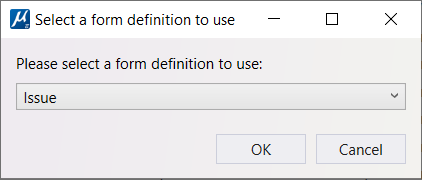
- Select Issue in the drop-down menu.
- Click OK. The Issue dialog opens.
- Enter desired information in the Details section in the dialog.
-
Select
Save.
Note: If you click OK, the Issue dialog will close, and the newly created issue will be added to the list of issues created. This newly created issue will be available in the Manage Issues dialog. To edit information associated with an issue, you can right-click on the issue in the Manage Issues dialog and select Open from the reset menu.
- In the Attachments section upload any images or take a screenshot to attach with the issue.
- Add any comments in the Comments section.
- Click OK.
