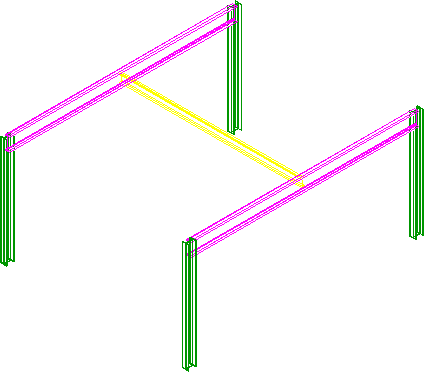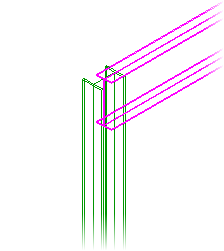To cut back members in two steps
-
Select
 (
Update/Edit Cutback
) and make sure that
the selection methods are both set to
Single/Selection Set and
Single.
(
Update/Edit Cutback
) and make sure that
the selection methods are both set to
Single/Selection Set and
Single.
The prompt to identify the element appears. This refers to the element that will be cut back. In this first case, you can select one of the girders.
-
Click in the view to accept the selection of the member to be cut
back, then following the prompt, click on the member to cope/cutback to. That
would be one of the columns. Accept the member.
The original member end looked like this:
The modified member end looks like this: - Continue cutting back the ends of the girders, then you can cut back the ends of the yellow beam.