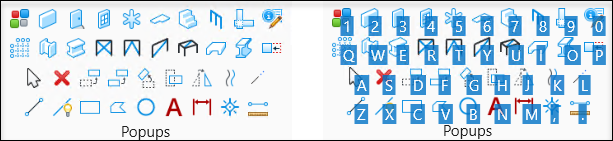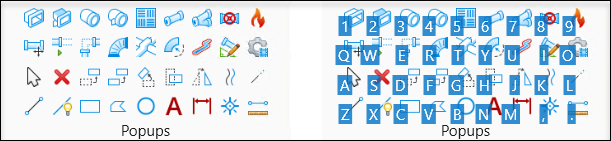Pop-Up Menu
The Pop-Up Menu is accessed by pressing Space Bar key from the keyboard. Every button on it has a single key shortcut and is mapped in the same order as the keyboard keys, the top-left is Space-1 and bottom right is Space-M.
The Pop-Up Menu accessed from Building Design Workflow displays Architectural, Structural and Common Tools.
As shown in the figure, the first row contains ribbon group shortcuts for Architectural, the second row contains ribbon group shortcuts for Structural , the third and the fourth row contains ribbon group shortcuts for Common Tools. Clicking or activating any of these opens the respective ribbon group pop-up. Each of the icons in the respective ribbon groups has a shortcut key. The shortcut key is displayed when you hover the pointer over the icon. With the ribbon group displayed, if you press the shortcut key the respective tool or group activates.
The Pop-Up Menu accessed from Building Systems Design Workflow displays Mechanical, Plumbing and Common Tools.
As shown in the figure, the first row contains ribbon group shortcuts for Mechanical, the second row contains ribbon group shortcuts for Plumbing , the third and the fourth row contains ribbon group shortcuts for Common Tools. Clicking or activating any of these opens the respective ribbon group pop-up. Each of the icons in the respective ribbon groups has a shortcut key. The shortcut key is displayed when you hover the pointer over the icon. With the ribbon group displayed, if you press the shortcut key the respective tool or group activates.
The commands are selected based on usage data, so the most commonly-used discipline commands, drawing commands, and modification commands are included.