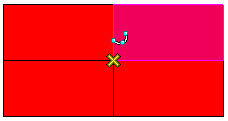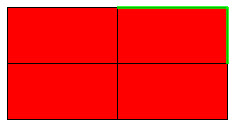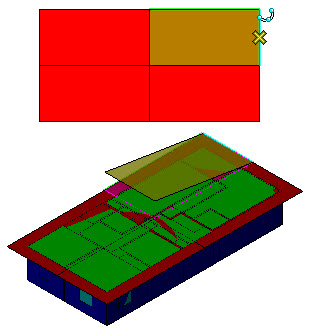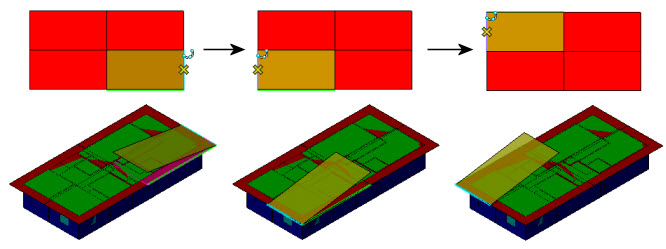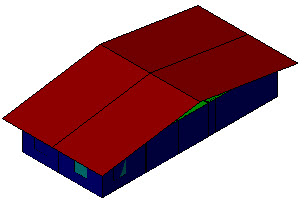To elevate a point that is not fully constrained
-
Click the Elevate Point icon.
The Elevate tool settings window appears.
- Do one of the following:
- Do one of the following:
-
Select the roof section point you want to elevate.
– Two edges not connected to the point on one of the roof segments are highlighted. You are prompted to: Click edge to hinge around...
-
Click the edge you want to hinge around.
The roof segment is dynamically previewed.
– The adjacent roof section's is highlighted. You are prompted again: Click edge to hinge around...
-
Repeat the previous step for this roof section, and the other roof sections until all roof sections in contact with the point to be elevated have been processed.
– After the last roof section's hinge edge is selected, the point elevation is complete.