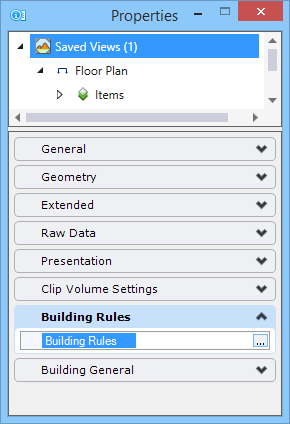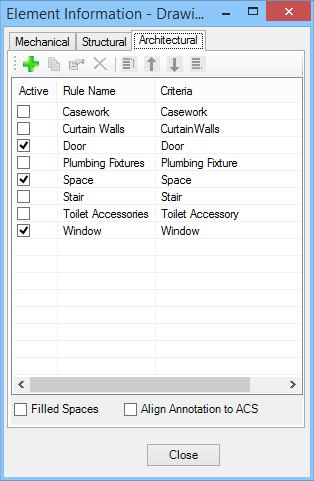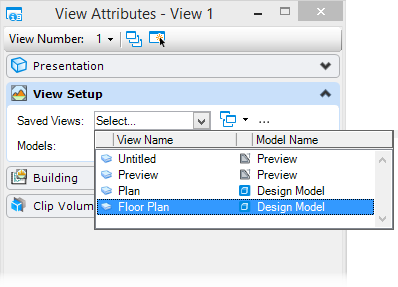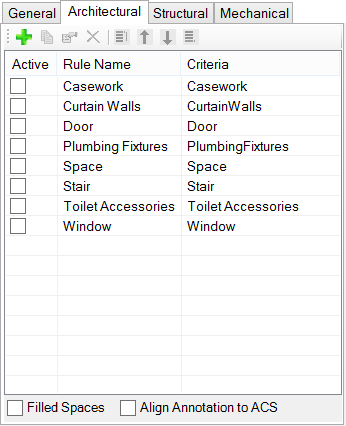Working with saved Building dynamic view drawing rules
-
Continue working in the same Building dynamic view floor plan.
In the Element Information, Building Rules panel, select the Building Rules browse button.
The Element Information – Drawing Rules dialog opens.
-
In the Element Information – Drawing Rules, Architectural tab, turn off all the rules. In this example the Door, Space, and Window rules are turned off.
Upon turning off the Architectural drawing rules, close the Element Information – Drawing Rules dialog.
-
In the View Attributes dialog, View Setup panel, choose Floor Plan from the Saved Views selection menu.
Notice that the Architectural drawing rules are now off in the View Attributes – Building panel – Architectural tab.
Reloading the saved view updates all changed architectural rule settings in the View Attributes dialog – Building panel – Architectural tab.