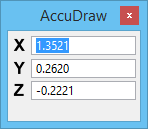The AccuDraw Window
AccuDraw has its own window, named AccuDraw, which contains the data entry fields and axis lock buttons for the currently active coordinate system.
The AccuDraw window can be floated initially comes up floating just like any other window. However, it can be docked to either the top or bottom edge of the application window.
Docking the AccuDraw window has the advantage of minimizing its intrusion into the working area of your drawing. As with the floating window version, the fields found in the docked version change depending on whether you are in polar or rectangular mode and whether you are in a 2D or 3D DGN file.
AccuDraw Focus with Input Focus
When AccuDraw is active it becomes part of the input focus order controlled by the <Esc> key, initially, and others. How focus is controlled depends on whether or not you have Use Position Mapping enabled ( > Position Mapping).
This is important to remember as no AccuDraw shortcut key-in works unless focus is in the AccuDraw window. Fortunately, after every data point or tentative point, the focus is forced to the AccuDraw window where it remains until you press the <Esc> key, or enter a Reset from a tool.
AccuDraw Focus with Position Mapping Enabled
When Position Mapping is enabled, the following keys control focus:
-
<Enter> — Opens the key-in browser at the pointer location, or puts focus within the key-in browser if it already is open. If AccuDraw has focus, invokes SmartLock for the AccuDraw input fields.
-
<Tab> — Change to the next element under the pointer. If AccuDraw has focus, changes to the next input field in the AccuDraw window.
At any time, the <Esc> key sets focus back to Home.
AccuDraw Focus with Position Mapping Disabled
When Position Mapping is disabled, the focus order switches between the AccuDraw window and the Tool Settings window unless the Key-in window is open. In this case, the input focus cycles from the AccuDraw window through the Tool Settings window to the Key-in window. Pressing <Shift+Esc> reverses the cycle, moving the focus from the Key-in window through the Tool Settings window to the AccuDraw window.