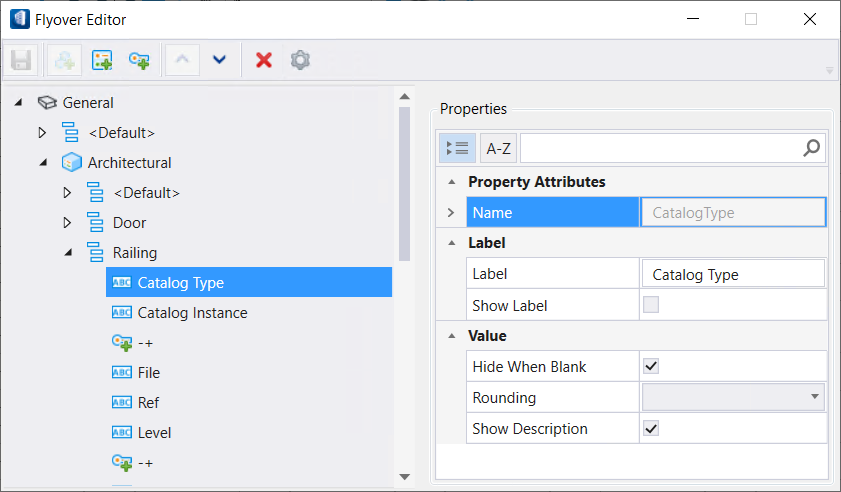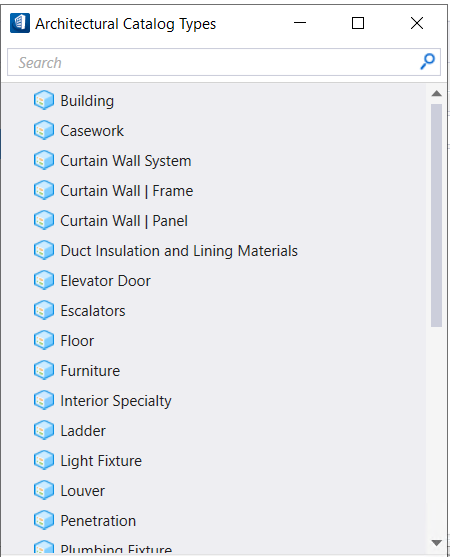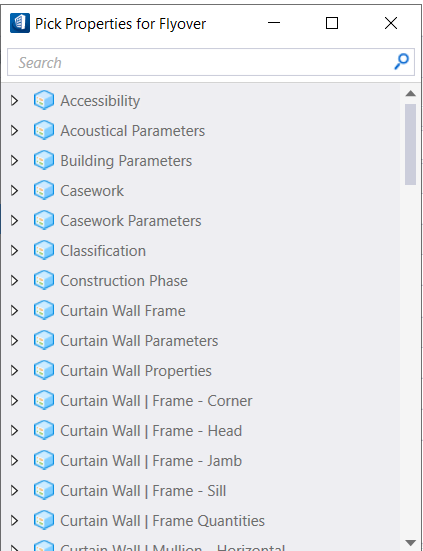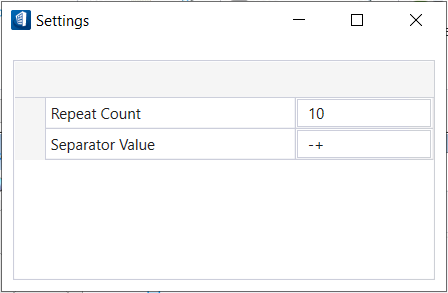| Save
|
Saves the changes made for selected catalog type and all its
settings in the DGN file
|
| New
|
Activates when Discipline node is selected (e.g Architectural
, Structural). It opens Catalog type dialog for selected discipline. You can
add catalog type from the list for which specific Flyover information is
needed.
|
| Add Property
|
Opens Properties dialog. You can pick any properties for
Flyover. You can access all properties from selected catalog type, and also
hiddenDG properties (such as cell name),quantity properties (volume,
area, length, etc) .
|
| Add Separator Property
|
Adds a separator line between Flyover text to simplify
reading
|
| Move Property Up
|
Moves the property definition up one position in this
dialog's hierarchy .
|
| Move Property Down
|
Moves the property definition down one position in this
dialog's hierarchy .
|
| Delete
|
Deletes the selected property type, or catalog type.
|
| Open Settings Window
|
Opens settings dialog
- Repeat Count:-
Default value is 10, you can input any value.
- Separator Value:-
Default is '-+'. It can also be like '-- '.
|
| Properties
|
The Properties section displays the properties of the
selected node from left pane.
|
| Categorize
|
Shows the properties in categorized fashion.
|
| Alphabetical
|
Shows the properties in alphabetical fashion.
|
| Properties > Property Attributes
|
Displays the parameters and values of the selected
property.
- Name - Shows
the actual name of selected property.
- Label- Shows
the catalog type name.
- Show
Label -When on shows labels on each property.
- Rounding -This
property works for rounding off decimal type, e.g.: volume, area and working
units type schema values. if you select 0.1, it will round off the value to 1
decimal place. last 5 values are for fractional rounding.
- Show
Description- When on shows description of each property.
- Repeat
Count:-Sets repeat count number for separator type.
|
 A Flyover is an information
bubble that dynamically displays element information when the pointer passes
over model elements. You can customize the quantity and type of information
provided.
A Flyover is an information
bubble that dynamically displays element information when the pointer passes
over model elements. You can customize the quantity and type of information
provided.