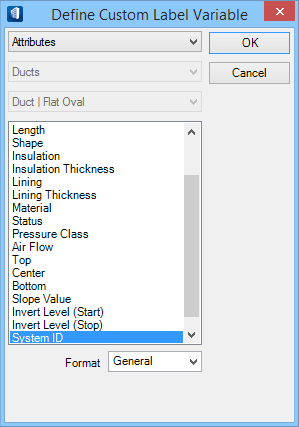Define Custom Label Variable (Mechanical) dialog
Used to define the variables for your custom labels
attributed to the selected Mechanical Rule.
This dialog appears when you are defining a custom label and you
click
Add Attributes in Attribute Label tab of Drawing
Rule.
Example of a custom composite mechanical annotation
This is achieved by constructing the Format string, as below:
%SYSTEM_ID%DN%EndSpec1_2/End1/@diameter%(%BOTTOM%)Meaning, the Format attributes need to be set as
Attribute < System ID> +"DN"+ DataGroup Properties | Pipes | Flex Pipes <End_Spec1_2End1/@diameter> Attribute <Bottom>
To get the above result, carry out the below steps in the Custom Level Variable dialog:- First select the Attributes properties, and define the attribute in as System ID, and click OK.
- In the Format field, key in DN and click Add Attribute.
- Select DataGroup Properties attributes, followed by Pipes and Straight Pipes.
- In the properties list scroll and under the schema type End_Spec1_2(1 Connection: Round), select the End_Spec1_2End1/@diameter, and click OK.
- Again in the Format field key in the open parenthesis character "(", and click Add Attribute.
- Select Attributes properties attributes in the properties list, scroll and select Bottom, and click OK.
- In the Format field, key in the close parenthesis character ")".
- Click OK in the Drawing Rule dialog.