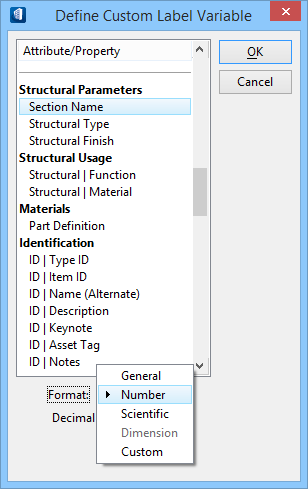| Attribute/Property
|
Select the attribute that you want to add in the
Label Format text field on the Labels tab for your custom label.
- Member attributes —
Create custom labels for information about the members such as family / part
data, section name, class, grade, and material type.
- Member DataGroup
properties — Create custom labels for information about members' DataGroup
data. The DataGroup properties are distinguished by the bold headings
representing the property schema types that are also found in the structural
placement and modify tools.
|
| Format
|
Select the format for the attribute.
Values are:
- General — Output
the string attribute value as stored. For example, if you select Section Name,
then Section Name will appear in the Label Format field and the section name
will appear in your extracted drawing as your custom label.
- Number — Output the
attribute value as a number with the indicated number of decimal places.
- Append units —
Available for attribute types such as End 1 & 2 moments and shear. Adds the
unit designation after the value in the custom label.
- Scientific — Output
the attribute value as a number using scientific notation (E format) with the
indicated number of decimal places.
- Dimension — Output
the attribute as dimension text using the active dimension settings. This
option is available only for TOS/DTOS/BOS attributes.
- Custom — Use a VBA
program and function to format the text during drawing composition.
|
| Key in fields
|
Key in fields appear depending upon which format is
selected
for Number and Scientific formats:
- Decimal places —
This text field appears when you select a format that will let you have decimal
places in the value. It applies to Format values of Number and Scientific.
For Custom format:
- VBA Project — This
text field appears when you select a format of Custom. Enter the name of the
VBA project.
- Module — This text
field appears when you select a format of Custom. Enter the module for the VBA
project
- Function — This
text field appears when you select a format of Custom. Enter the function you
want to use to format the label.
|
| OK
|
Closes the dialog, saving any changes you made to
newly created variables.
|