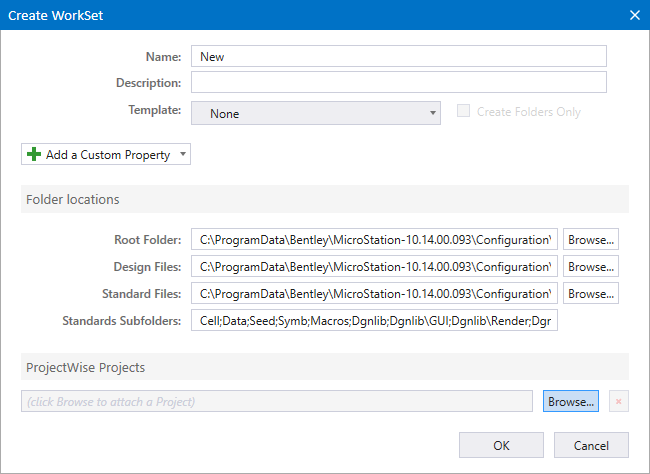| Name
|
Enter the name of the
WorkSet.
|
| Description
|
Enter description for the
WorkSet.
|
| Template
|
Select the
WorkSet that you want to use as a
template for the new
WorkSet.
|
| Create Folders Only
|
(Available only when a
WorkSet is selected from the
Template drop-down list) If on, only the
folder structure is cloned. If off, the folder structure as well as files are
cloned.
|
| Add a Custom Property
|
Allows you to add following types of custom
properties:
- Text Property -
Creates an empty text property. Click
Property Label to rename the property.
Enter the value of the property in the text field.
- Date Property -
Creates an empty date property. Click
Property Label to rename the property.
Click the icon on the right-side of the text field to display the date and time
calendar. Select appropriate date and time.
|
| Root Folder
|
Sets the path for the root
WorkSet folder. Defines the
_USTN_WORKSETROOT configuration
variable. Clicking the
Browse button next to the setting opens the
Browse For Folder dialog from
which you can select the root folder.
|
| Design files
|
Sets the path for storing the design files. Defines
the
MS_DEF configuration variable.
Clicking the
Browse button next to the setting opens the
Browse For Folder dialog from
which you can select the folder where you want to save your design files.
|
| Standard files
|
Sets the path where dgnlib, cell, and other standard
files of the
WorkSet will be stored. Defines the
_USTN_WORKSETSTANDARDS configuration
variable. Clicking the
Browse button next to the setting opens the
Browse For Folder dialog from
which you can select the folder where you want to save your standard files.
|
| Standards Subfolders
|
Enter the subfolder names that you want to create in
the Standards folder. This is the location defined by the Standards folder
above. Multiple folder names should be separated by a comma or semicolon. Uses
the
_USTN_WORKSETSTANDARDSUBDIRS
configuration variable.
|
|
ProjectWise Projects
|
Allows you to assign or unassign a
ProjectWise Project to or from a
WorkSet. Clicking the
Browse button opens the
Assign Project to
WorkSet dialog from which you can select the desired project.
To unassign a project from the
WorkSet, click the
Unassign project from WorkSet
(red cross) icon.
|