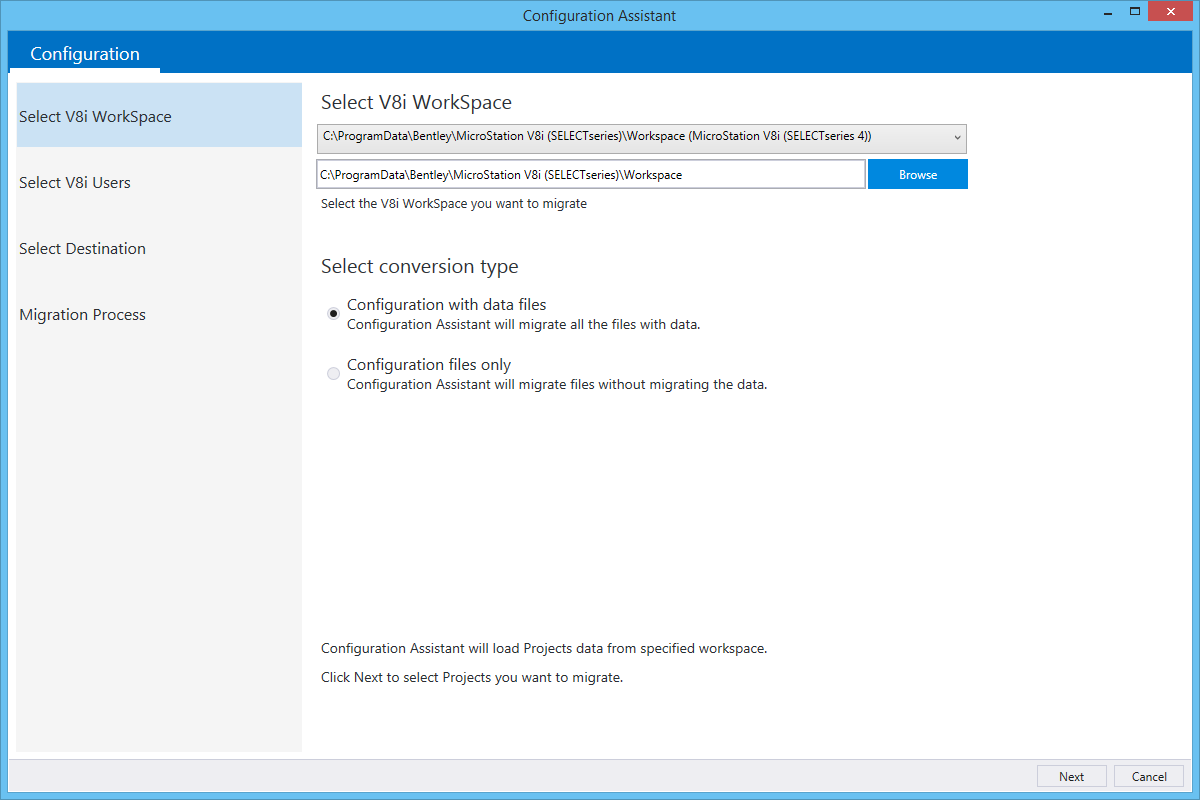In
OpenBuildings Designer
CONNECT Edition, there have been a number of
changes to the way Configuration Files are organized and processed. If you are
using legacy (V8i) WorkSpace, the Configuration Assistant will help you in
migrating the legacy WorkSpace to
CONNECT Edition Configuration.
The Configuration Assistant does the following operations:
- Identifies installed
MicroStation and
MicroStation based products on your machine and
lists the default WorkSpaces for each product.
- Converts legacy User (.ucf)
to WorkSpace (.cfg).
- Converts legacy Project
(.pcf) to WorkSet (.cfg).
- Moves Site level
configuration (by default set to
..\\WorkSpace\Standards) to Organization level
(..\\Configuration\Organization\).
- Optionally copies all the
project data files.
You can access Configuration Assistant dialog from the
following:
- Work page: Click WorkSpace and from the drop-down, select
Configuration Migration
- Ribbon:
There are following sections in the dialog each containing
different settings. These sections are sequentially accessible when you click
the
Next button at the bottom of the dialog.
| Section
|
Description
|
| Select V8i
WorkSpace
|
Allows you to select the V8i
WorkSpace and the type of conversion:
- Select V8i
WorkSpace - Lists the WorkSpaces detected by the Configuration Assistant and
allows you to select the desired WorkSpace from the drop-down list. To select
another WorkSpace, click the
Browse button to navigate to the V8i
WorkSpace folder and select it. The path is displayed in the text field.
- Select conversion
type - Options are:
- Configuration
with data files - Migrates the configuration files as well as the data files
present in the V8i WorkSpace.
- Configuration
files only - Migrates only the configuration files.
|
| Select V8i
Users
|
Allows you to select projects
that are to be migrated:
- Select All Users -
Migrates all the projects within the selected V8i WorkSpace. The projects are
listed at the bottom of the dialog. This option is selected by default.
- Let me select
Users projects - Migrates only the projects selected in the projects list.
Note: If your
V8i project has multiple Users assigned, on migration, you can duplicate the
WorkSet created out of the project into every WorkSpace. This can be achieved
by setting the
MSTN_CREATEMULTIPLECOPIESOFV8IPROJECT configuration
variable to 1. If not set (the default), the WorkSet will be copied only in the
first WorkSpace.
|
| Select
Destination
|
Allows you to select the
location where you want to migrate the WorkSpace. The default location of
migration is
C:\Temp\Configuration. You can click the
Browse button to navigate to the desired
folder and select it. The path is displayed in the text field. Note that the
subfolders for individual projects will be created automatically while
migrating.
|
| Migration
Process
|
Displays the result of
migration. Lists the projects that are successfully migrated as well as the
ones that have failed.
|