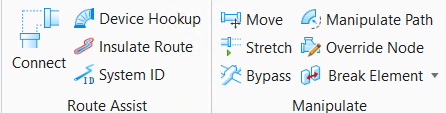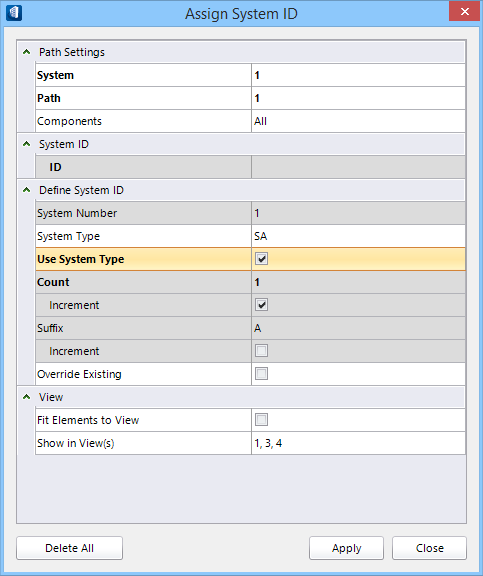| Path Settings
|
Contains option to select a system and one or all
paths and components in the system of a route to assign system IDs for the
selected path. A routing may comprise more than one systems and each system may
have multiple paths.
- System — Displays
the system number of the default route element being selected when the tool is
invoked. Click to set the system to other available number in the list or set
it to All.
- Path — Lists the
default path in the selected system. You can select other path number or
All paths in the route.
- Component — Lists
the components in the current path. By default
All components are selected. However,
you can select a component number unless System and Path are set not set to
All.
When the System is set to
All, the path and components automatically
set to All. Similarly for
All path, the components are set to All.
|
| System ID
|
Displays the System ID string as defined in the below
settings.
|
| Define System ID
|
Contains controls and settings used to define how to
generate unique system ID strings.
- System Number —
Displays system assigned incremental integer value for the route system. The System
Number defaults to
01.
- System
Type — Displays abbreviated system types like
SA (default) for Supply Air,
RA for Return Air. Keyed-in text for the
system types are used in generating system ID's.
- Use System Type —
Assigns 'System Type' name to a complete route for all components. When
checked, disables the Count and Suffix settings.
-
Count — Displays the number assigned to
an individual component of a given system path. Numbers start with 0001
(default) and increment to 9999. Count strings are always generated with four
digits even if a single digit number is initially keyed-in.
- Increment —
Increments the system ID count by an incremental step. When checked, then the
system ID's are generated starting with the count value followed by incremental
values until the last component is reached.
- Suffix —
Displays the suffix letter when set to increment. Sets incremental to suffix as
an alternate to count.
- Increment —
Increments the system ID string suffix starting from A, B, etc.
- Override Existing —
When on, existing ID strings are overridden the next time one of the Define
System ID" controls to generating string are selected.
|
| View
|
Settings to manage view windows to see the
route/components being assigned system ID.
- Fit Elements to View
— when checked, the components currently selected in path settings are zoomed
out in the current view.
- Shown in View(s) —
The selected views will display the currently selected elements in the system.
You can click and select to set one or more views among eight views.
|
| dialog controls
|
- Delete All —
Removes all system ID's in the system being analyzed.
- Apply — Effects the
contents of the System ID dialog, updates the ID string value in System ID, and
highlights the 3D graphical element in the design model.
A momentary message
Please wait.. button appears on the
bottom of the dialog.
|