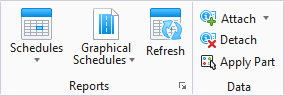Apply Part
 Used to assign a
Family/Part to a Building form or any non-Building
element. Non-Building elements,
unlike Building elements, are not subject to volume calculation, cut viewing,
cost and specification reporting, or similar processing. Also use this tool to
promote elements to Building component.
Used to assign a
Family/Part to a Building form or any non-Building
element. Non-Building elements,
unlike Building elements, are not subject to volume calculation, cut viewing,
cost and specification reporting, or similar processing. Also use this tool to
promote elements to Building component.
- Ribbon: Building Design >
- Ribbon: Building Design >
- Ribbon: Building Design >
- Ribbon: Building Design >
- Ribbon: Building Design >
- Ribbon -
| Setting | Description |
|---|---|
| Use Active Family and Part | When on, the tool settings family and part fields populate with the active family and part names in the Family/Part toolbar. When off, the tool settings family and part fields populate with the last default family and part names that were active when this command was previously used. |
| Family | Specifies a part family name from the Family option menu. |
| Part | Specifies a part name from the Part option menu. |

|
Opens the Family/Part Editor. |
| Apply Part’s Default Symbology | When on, changes the symbology of the identified element to match the default model symbology of the selected part. If off, the identified element retains its original symbology. |
| Apply Part’s Default Level | When on, moves the identified element(s) to the level specified by the selected part definition. If off, the identified element remains on its original level. |
| Apply Part’s Default Auto Dimensions | When on, sets the auto-dimensions of the identified element to match the auto-dimensions of the selected part definition. If off, the identified element retains its original auto-dimensions. |
| Apply Part’s Default Height | When on, sets the height of the identified element to match the default height specified by the selected part definition. If off, the identified element retains its original height. |
| Apply Part’s Default Thickness | When on, sets the thickness of the identified element to match the thickness specified by the selected part definition. If off, the identified element retains its original thickness. |