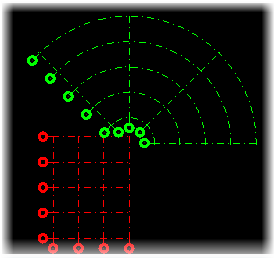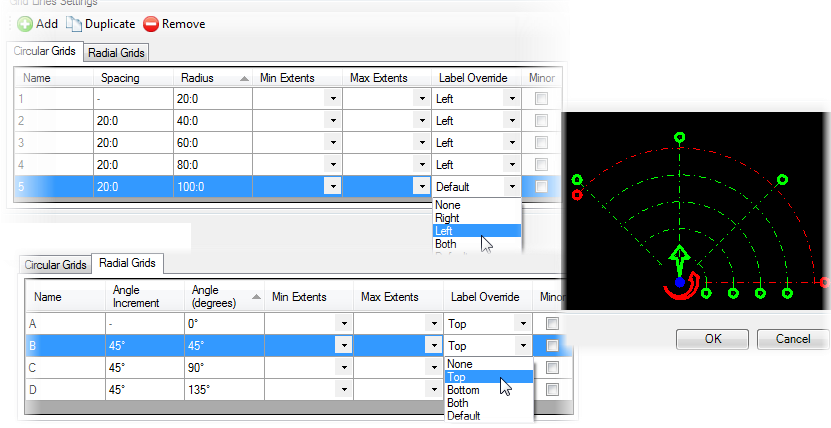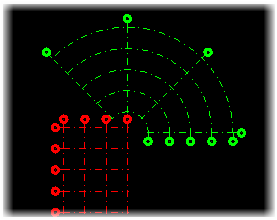To Modify the Grid Systems (Global) Settings
-
Select
 (
Grid Systems
Manager tool) from the Floor Selector toolbox.
(
Grid Systems
Manager tool) from the Floor Selector toolbox.
The Grid Systems dialog opens.
-
Select
Settings from the
Grid Systems Settings toolbar.
The Grid System Settings dialog opens.
Move the grid bubbles and labels on the orthogonal grid from the top to the bottom of the grid by setting the Display Label on Top to Off and Display Label on Bottom to On.
Note: For modifying more
properties of annotations, you can amend those in the Element Template and
apply globally.
The bubbles on the radial grid lines need to be moved back to their original locations. The circular grid line bubbles are located within the orthogonal grid, and are interfering with the Vertical grid lines.
-
Select the radial grid, and proceed with these two overrides:
- Activate the Circular Grids tab, and change the Label Override from Default to Left for each radial grid line by selecting from the available options on the drop-down list.
- Enable the Radial Grids tab, and change the Label Override from Default to Top for each radial grid line by selecting from the available options on the drop-down list.
The global changes made in the Grid System Settings dialog are overridden.
-
Highlight the grid definition in the
Grid System Settings table to view the effect.
The Grid Systems preview should look like this:
-
Click
OK in the Grid Systems dialog to save the grid
system.
The Grid Systems dialog closes, and a progress bar indicates the status of the grid system.