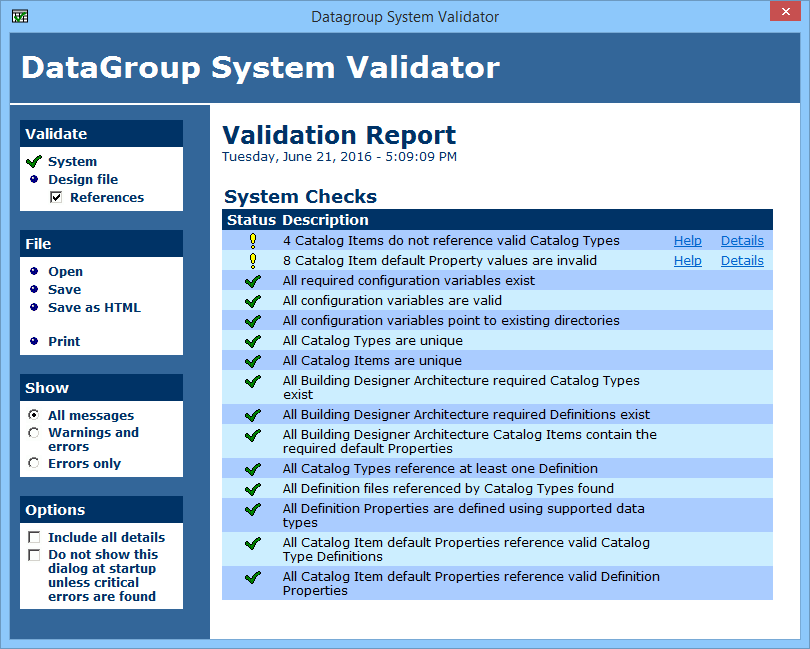| Validate
|
Options selected here run the DataGroup System Validator.
- System - Checks
the system application. Severity status level symbols display to convey status.
- Design
File - Checks the active design file.
- References -
When on, checks the active design file references.
Note: Validate
options are generally selected after steps are taken to resolve and correct
problems and conditions that previously existed.
|
| File
|
- Open - Used to
opens previously saved validation reports.
- Save - Used to
save active validation reports.
- Save as
HTML - Used to save active validation reports in
*html format.
- Print - Used to
prints the active validation report and all details. Details are not included
in the printed report when
Include All Details is turned off.
|
| Show
|
- All
Messages - Displays all messages in the report.
- Warnings
and errors - Displays only warnings and errors.
- Errors
only - Displays errors only.
|
| Options
|
- Include
all details — When on, all validation report details for items
listed in the validation report description column are included via links for
Details.
-
Do not show this dialog at startup... —
The validator can be configured to start automatically. When this setting is
on, the DataGroup System Validator dialog does not open automatically when the
application is started unless critical errors are found.
|
| Validation report (right panel)
|
Displays validation findings. The report information includes
the date and time of the report, the
Status and a
Description of the items checked, and
Help and
Details links.
Severity status levels are displayed for the validated items:
 Success – The validation check passed
completely.
Success – The validation check passed
completely.
 Fatal – An error condition impacts the
overall integrity of the DataGroup System and must be corrected.
Fatal – An error condition impacts the
overall integrity of the DataGroup System and must be corrected.
-
 Critical – A critical condition impacts
some features of the DataGroup System or the integrity of the user catalogs. It
is strongly recommended to correct the condition before proceeding.
Critical – A critical condition impacts
some features of the DataGroup System or the integrity of the user catalogs. It
is strongly recommended to correct the condition before proceeding.
 Warning – An abnormal condition which
impacts the DataGroup System exists. It is recommended to investigate and
correct the condition.
Warning – An abnormal condition which
impacts the DataGroup System exists. It is recommended to investigate and
correct the condition.
 Information – Additional information and
attention is needed for a condition that exists which could adversely affect
the DataGroup System. It is recommended to investigate the condition.
Information – Additional information and
attention is needed for a condition that exists which could adversely affect
the DataGroup System. It is recommended to investigate the condition.
|
| Help and Details
|
Click these links to display additional validation report
information for items in the report list. Details surrounding the validation
condition and possible steps that can be taken to resolve the condition are
generally offered.
-
Help – Display solutions to resolve
existing adverse conditions.
-
Details – Display existing adverse
conditions regarding files, file types and file directories.
This
information is displayed in a series of cascading error conditions. Problems in
one area may produce subsequent error conditions in another area which may be
indirectly related to the original error. Follow-on error conditions are often
eliminated when the original problem is corrected. It is recommended that you
work through these informational lists from the top down.
Note: This information is offered to help you resolve conditions and
problems that may exist. It is difficult and often impossible to provide
complete and comprehensive trouble shooting steps and solutions for all
problems. It is recommended that you use these helpful details as starting
points for problem solutions.
|
 Used to ensure catalog
data file configuration correctness. The tool reviews the system application,
DGN master files, model files, and model reference data, compares all reviewed
data with the DataGroup catalog file data (find data matches), and reports all
findings.
Used to ensure catalog
data file configuration correctness. The tool reviews the system application,
DGN master files, model files, and model reference data, compares all reviewed
data with the DataGroup catalog file data (find data matches), and reports all
findings.