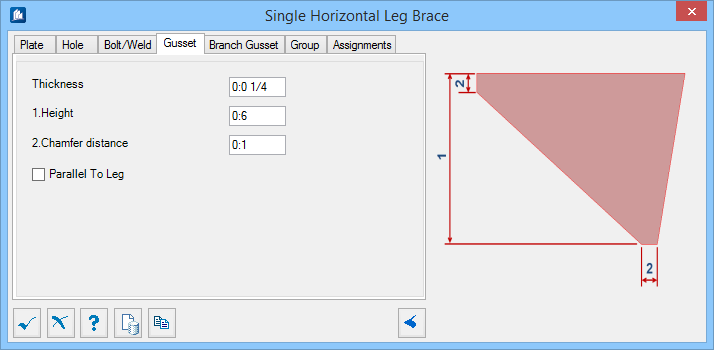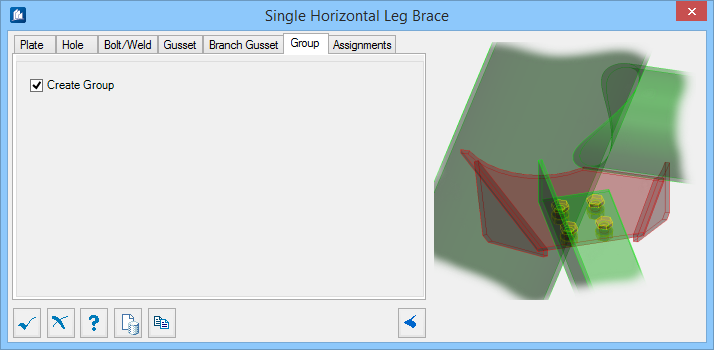Single Horizontal Leg Brace
 Used to parametrically generate a
connection between a brace member and a vertical (leg) member.
Used to parametrically generate a
connection between a brace member and a vertical (leg) member.
The Single Horizontal Leg Brace connection is intended for use with substation trestles. This tool can also be used on any pipe or hollow HSS tube supporting shape with equal or unequal leg angles as connecting shapes.
Accessed from:Plate tab
Used to specify geometry for the connecting gusset plate.
| Setting | Description |
|---|---|
| Thickness | Sets the thickness of the plate. |
| Angle | Controls the angle of the plate geometry at the gusset side of the plate. Increasing this value "widens" the plate. Denoted with 1 in the diagram. |
| Left /Right Side Gap | Sets the width of the plate on either side of the horizontal brace. Denoted with 2 and 3 in the diagram. |
| Edge Distance | Controls where the edge of plate is located relative to the mounting holes. Denoted with 4 in the diagram. |
| Side Gap | Sets the gap between the edges of the plate and the gussets. Denoted with 5 in the diagram. |
| Gap End | Sets the gap between the end of the horizontal brace and the trestle leg. Denoted with 6 in the diagram. |
| Tolerance | Used to set a gap where the plate contacts the trestle leg. Denoted with 7 in the diagram. |
Hole tab
Used to specify bolt hole arrangement for bolted connections of braces to plate.
Bolt/Weld tab
Used to specify bolt and weld material data, as well as select the connection method used.
Gusset tab
Used to specify geometry for the connecting gusset plate.
| Setting | Description |
|---|---|
| Thickness | Sets the thickness of the Gusset plate. |
| Height | Sets the overall height of the Gusset. Denoted with 1 in the diagram. |
| Chamfer Distance | Sets the size of the chamfer corners. Denoted with 2 in the diagram. |
| Parallel To Leg | When on, the Gusset plates is aligned to the trestle leg it is attached to. When off, it is aligned with the horizontal brace. |
Branch Gusset tab
Used to specify geometry for the connecting gusset plate at the round supporting member.
| Setting | Description |
|---|---|
| Thickness | Sets the thickness of the Branch Gusset plate. |
| Height | Sets the overall height of the Branch Gusset. Denoted with 1 in the diagram. |
| Chamfer Distance | Sets the size of the chamfer corners. Denoted with 2 in the diagram. |
Group tab
Used to create a new OpenBridge Modeler group with the Substation Gallery objects.
| Setting | Description |
|---|---|
| Create Group | Select this option to select additional shapes. Separate Substation Gallery objects are created. |
Assignment tab
Used to assign elements in the connection to a material, display class, area class, part family, level, etc.
Dialog Controls
| Setting | Description |
|---|---|
 OK OK
|
Closes the dialog and save your changes. |
 Cancel Cancel
|
Closes the dialog without saving changes. |
 Help Help
|
Opens online help. |
 Template Template
|
Saves and retrieve (Using Templates) settings to be used on other projects. |
 Clone Clone
|
Shifts focus to the geometry, allowing cloning the current structural object (stair, frame, truss, etc.) properties to match one or more objects selected in the view. |
  Show /Hide
Preview Show /Hide
Preview
|
Opens or closes, respectively, a flyout panel to display an illustration based on the tool. |