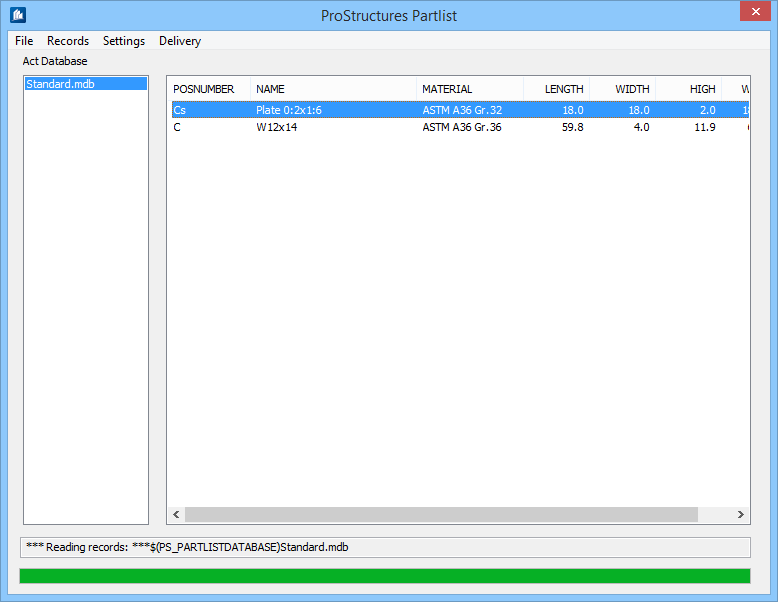OpenBridge Modeler Partlist
 Opens
OpenBridge Modeler Partlist Report manager.
Opens
OpenBridge Modeler Partlist Report manager.
Click and select the *.dbf-file you want to process. The directory and the file name should be known to you (have been previously defined with the command Create Partslist).
The dialog now fills with the parts list data. Each part (even construction group descriptions) is listed individually and unsorted; equal positions are not combined until the time of output.
If there is an error in the parts list file (such as for example components with the number=0 or different parts with the same position number) the program creates and opens a file named stkerr.dbf where these errors are displayed. These parts won't be listed in the standard parts list.
Click and select the *.lst-file, say for Header.
The options output the select the parts list variation (e.g. parts list of individual parts), which you would like to print. Depending on the settings, the program now prompts you for the layout for the parts list formatting and can then generate a print preview. All or specific pages are printed from within this preview.