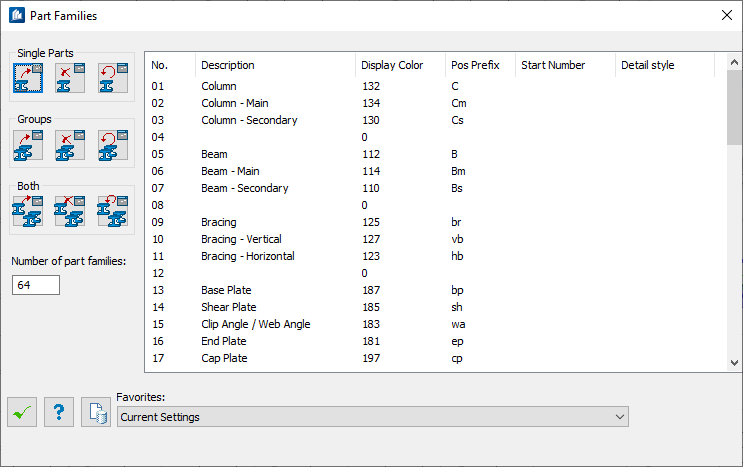| Display list
|
The currently available family classes are listed
as well as the linked defaults of
Display Color,
Pos Prefix,
Start Number and
Detail Style.
Tip: By
clicking on column headings, the data listed in the dialog will be sorted in
descending order. Clicking the same column header a second time will sort the
content in ascending order.
Tip: By
double-clicking on a line, opens Part Family dialog where you can modify the
definition of the part family.
|
| Single Parts
|
Tools used to add, remove or update assignment to a
single part.
|
| Groups
|
Tools used to add, remove or update assignment to a
group.
|
| Both
|
Tools used to add, remove or update assignment to
both —a
single part and its
group.
|
| Number of part families
|
Indicates the number of available part families. If
you increase the value here, this increases the number of available part
families in the drawing.
|
 OK OK
|
Closes the dialog and save your changes.
|
 Help Help
|
Opens online help.
|
 Template Template
|
Saves and retrieve (Using Templates) settings to be used on other
projects.
|
| Favorites
|
- Current
Settings - Select when you haven't created any template and you
want to use the current settings of the dialog instead.
- Bentley/Default
- Select when you want to use the application default settings template and you
don't want to use the current settings of the dialog instead.
|
 OK
OK
 Help
Help
 Template
Template

 Used to organize
Used to organize