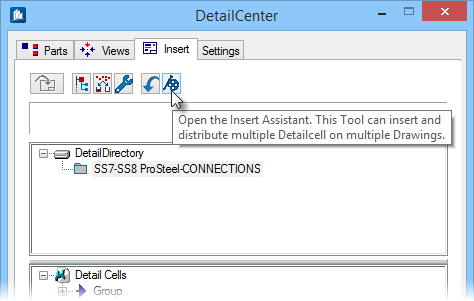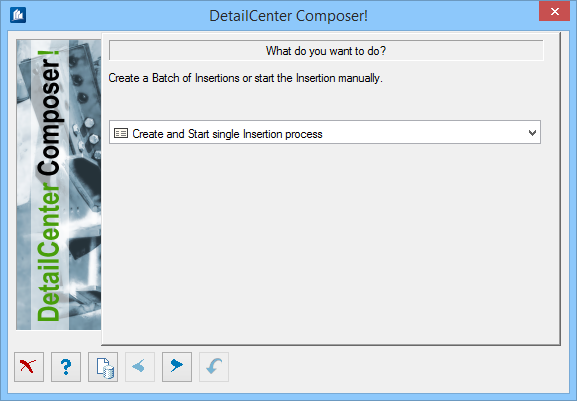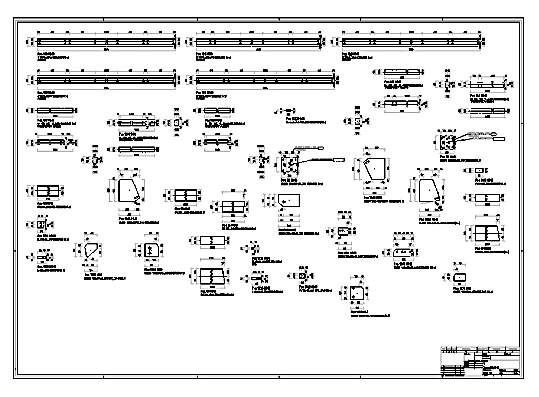Starting DetailCenter Composer
To be able to work with DetailCenter Composer, you must already have created some detail blocks from a model in OpenBridge Modeler. Move to the insertion page (Insert tab) in the DetailCenter and select an existing detail block library there to start DetailCenter Composer.
Move to the insertion page (Insert tab) in the DetailCenter and select an existing detail block library there to start DetailCenter Composer. When DetailCenter Composer is started, the following dialog appears.
On this starting page, you select in the selection list whether you want to use DetailCenter Composer in manual or batch insertion mode. These two modes distribute existing/created 2D detailblocks on sheet(s).
- Single Insertion Process – In Manual Insertion Mode, you can define a specific insertion process that will then be carried out. You can save the settings of this manual insertion as template and use it again later in manual or batch insertion mode.
- Batch mode – In Batch Insertion Mode, you can select one or more templates that will then be carried out one after the other in DetailCenter Composer. You will find a more detailed description of the different operation modes in the following chapters.
Dialog Controls
| Setting | Description |
|---|---|
 Cancel Cancel
|
Closes the dialog without saving changes. |
 Help Help
|
Opens online help. |
 Template Template
|
Saves and retrieve (Using Templates) settings to be used on other projects. |
 Move Previous Move Previous
|
Click on this button to show the previous page. |
 Move Next Move Next
|
Click on this button to show the next possible page. |
 Execute Execute
|
Click on this button to start detailing process which then will run according to your current settings. In the area of selection pages a display appears allowing you to observe the currently running process. |

 (Insert
Assistant)
(Insert
Assistant)