To set up a part
family
-
Select
 (Parts
Family).
The
Part Families dialog opens.
(Parts
Family).
The
Part Families dialog opens.
-
Double click on the desired raw in the display area.
The
Part Family dialog opens.
-
Enter ore revise the
Description for the part family.
-
In the
Position Prefix field, assign a prefix to the
part family.
-
If desired, change the
Colour in the
Model Settings and
2D Detail Settings areas.
-
Select the
 (Color
Selection) tool.
(Color
Selection) tool.
-
Pick a new color.
-
Click
OK.
-
Select a
Detail Style from the drop-down list.
-
In the
Linetype Selection field, select a line type
to use for 2D detailing.
-
Click
 .
The part family record is updated.
.
The part family record is updated.
 (Parts
Family).
The
Part Families dialog opens.
(Parts
Family).
The
Part Families dialog opens.
 .
The part family record is updated.
.
The part family record is updated.

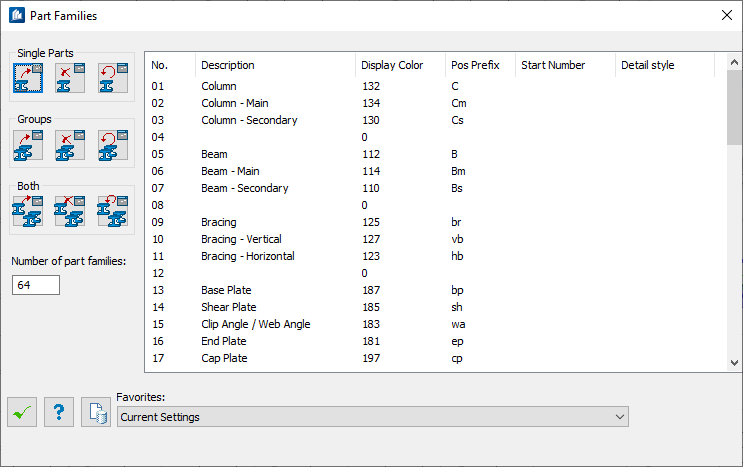

 (
(