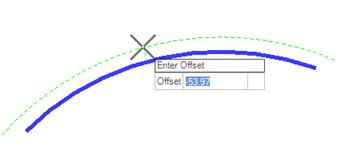Line From Element
 Used to construct a line at a skew from a base element.
Used to construct a line at a skew from a base element.
You can access this tool from the following:
Workflow
-
Click Line From Element. The Line From Element dialog displays. Any of the inputs can be locked in the dialog at any time. Locking some values may limit or otherwise affect the other values.
-
Select the base element.
-
Specify the offset for the calculations. The offset is a parallel offset from the base element.
-
Specify the start point. The start point is the location on the offset line where the new line crosses.
-
Specify the skew angle. Note the toggle on the right of this prompt. By using left right arrows, you can also specify the start distance. Start distance is measured along the skew from the offset element.
-
Specify the end distance. This distance is measured along the skew from the offset element.
Workflow (Special Case when Skew is Zero)
When the skew is locked at zero, a transition option becomes available. This is particularly useful when start distance and offset are also locked at zero.
-
Click Line From Element. The Line From Element dialog displays.
-
Set and lock the Offset and Skew to zero.
-
Select the base element.
-
Specify the offset for the calculations, which is locked at zero.
-
Specify the start point. The start point is the location on the offset line where the new line crosses.
-
Because skew angle and start distance are locked at zero, you are prompted to specify the end distance.
-
Because skew and offset are locked at zero, you are prompted to truncate the base element.
-
Because a spiral transition is specified in the dialog, the resultant element is a spiral-line complex.
Dialog Customization
Right-click on the dialog to customize the dialog for specific tasks or user preference.
Manipulators
Manipulators are available for:
-
Offset from base element
-
Skew angle
-
Start distance
-
End distance
-
Drag handles to dynamically adjust start and end distance
Properties
The Line from Element rule data is also accessible in the properties.
Custom Tools
These pre-customized versions provide a simplified prompt sequence for many common construction tools. Right-click on the Line from Element icon then choose Show/Hide Arc from Element Tools to access the following options:
-
Simple Line from Element Creates a line without any transition from another element at zero degrees skew angle, Applicable only when the From element is a curve, Offset locked at zero
-
Spiral-Line from Element Creates a line with a spiral transition from another element at zero degrees skew angle, applicable only when the From element is a curve, Offset locked at zero
-
Curve-Line from Element Creates a line with an arc transition from another element at zero degrees skew angle, applicable only when the From element is a curve, Offset locked at zero
-
By Angle Line from Element Creates a line without any transition from another element at a skew angle you define, Offset locked at zero