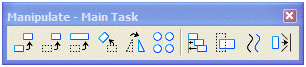Civil Geometry Manipulate and Modify Commands
This topic discusses the use of Manipulate and Modify commands on civil elements.
Manipulate Commands
MicroStation Manipulate commands are disabled for civil elements, because allowing the use of these commands on rules-based civil elements corrupts the rules used to define the elements.
If there is a need for one of these commands to act on civil elements, first remove the rule by right-clicking on the element, then the operation will be allowed.
Modify Commands
MicroStation Modify commands can be used on Civil elements, with the exception of Intelli-Trim, which is disallowed. The Fillet and Chamfer commands from this toolbox should not be used. Instead, use the equivalent Civil Geometry commands.
Example: Partial Delete
Partial delete was used to remove a portion of the line. Partial Delete (and the other Civil Geometry Modify commands) function normally on civil elements.
Intervals and Gaps
When the line is selected, the original definition (rule) for the line is preserved. This element was selected by picking on the first line segment. Notice that a new manipulator is placed on this interval. This manipulator can be dragged to change the length of the interval and shorten the gap.
Picking on the second interval exposes the interval manipulator for that end.
Some things to know about intervals and gaps:
-
Base Geometry the original created element with its rule; base geometry is always preserved
-
An interval is where the base geometry is shown (visible).
-
A gap is where the base geometry is not shown.
-
Civil Geometry commands that trim or extend create intervals along the original base geometry.
-
The MicroStation Modify commands create intervals, or gaps, along the original base geometry.
-
The intervals can be used in any command, or the base geometry can be used.