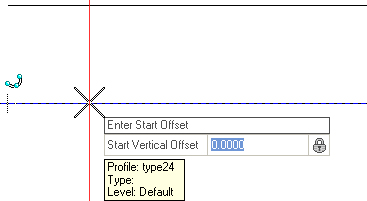Profile Reverse Transition
 Used to construct reverse curves between previously drawn elements with an optional tangent length between the two curves.
Used to construct reverse curves between previously drawn elements with an optional tangent length between the two curves.
You can access this tool from the following:
Profile Reverse Transition constructs reverse curves between previously drawn elements with an optional tangent length between the two curves.
- Select the Profile Reverse Transition icon.
Note: If your View isn't in Profile mode, a message will indicate that you need to Open Profile Model.
- When you move the cursor into the Profile View, it is equipped with a command prompt requesting that you "Locate First Element", so move the cursor to the element from which you wish to transition then data point ( left-click) on it.
- Use one of the following methods to set the Start Offset:
- When prompted to Locate Second Element, so move the cursor to the element to which the transition must extend then data point.
- Use one of the following methods to Enter End Offset:
- Move the cursor into the space between the two elements. When prompted to "Define Tangent Length", use a combination of the following methods to define the transition (navigate the options by striking the left or right arrow keys):
-
Enter a value for Linear Transition Length then strike the Enter key.
-
Enter a value for Linear Transition Slope then strike the Enter key.
-
Enter a value for Back Vertical Curve Parameter then strike the Enter key.
-
Enter a value for Ahead Vertical Curve Parameter then strike the Enter key.
Note: These entries are not entirely independent nor entirely exclusive. Locking one or more values may constrain the value of another. For example, if you lock the length and slope of the tangent, then the curve length and parameter will be forced to a certain value to satisfy the solution. (Curve length and curve parameter are exclusive.)After entering the values that define the transition, data point to execute the command.
-
- When prompted to Enter Start Point, so move the cursor to the origin of the transition and data point.
- To trim the element(s) at the intersection of the curves or to extend the new curve to intersect with the existing elements, your Offest value must be zero. Strike the down arrow key to choose the Back option then strike the Enter key.