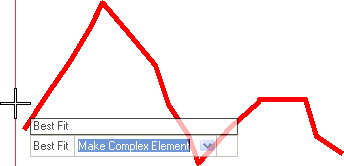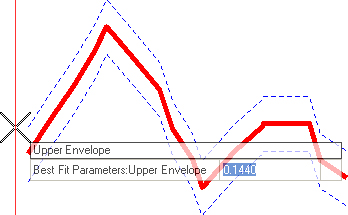Define Profiles by Best Fit
 Used to construct a profile complex defined by best fitting through a selected profile.
Used to construct a profile complex defined by best fitting through a selected profile.
You can access this tool from the following:
Use the Define Profiles by Best Fit tool to construct a profile complex defined by best fitting through a selected profile. For example, pick an existing ground profile and best fit a profile to match the ground.
-
Select the Define Profiles by BestFit icon.
Note: If your View isn't in Profile mode, a message will indicate that you need to Open Profile Model. -
Navigate the Best Fit options by striking the down arrow key then data point, example, left-click to execute your choice.
-
Data point on the linear object that you will use to create a new element.
-
The Envelope will define the space in which the best fit tool must work, so you must define the upper limit by one of the following methods:
-
Define the lower limit by one of the following methods:
-
Enter a value for Desirable Crest Curve Length then data point.
-
Enter a value for Desirable Sag Curve Length then data point.
-
Enter a value for Minimum Curve Length then data point.
-
A new profile is drawn to conform to the parameters given.