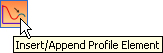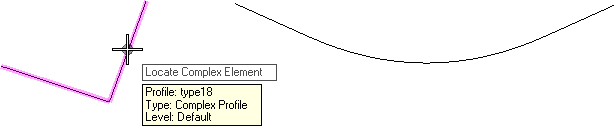Append Profile Element
 Used to append additional elements to a previously established complex element.
Used to append additional elements to a previously established complex element.
You can access this tool from the following:
Use the Append Profile Element tool to append additional elements to a previously established complex element.
-
Select the Insert/Append Profile Element icon.Note: If your View isn't in Profile mode, a message will indicate that you need to Open Profile Model.