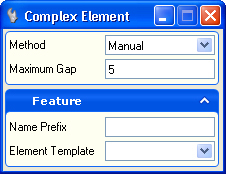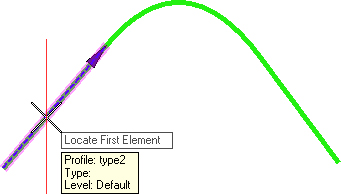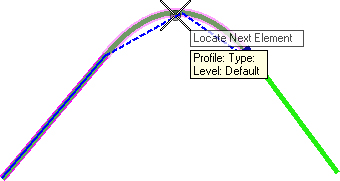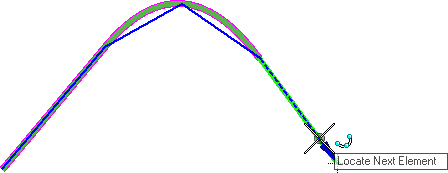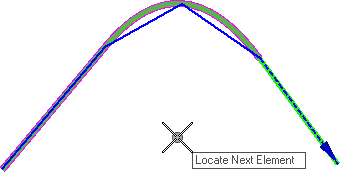Profile Complex by Elements
 Used to construct a complex profile element from previously placed elements.
Used to construct a complex profile element from previously placed elements.
You can access this tool from the following:
Use the Profile Complex by Elements command to construct a complex profile element from previously placed elements.
Note: If your View isn't in Profile mode, an error message will indicate that you need to Open Profile Model.
Manual
- On the Place Profile Complex by Elements dialog, expand the Method drop-down and choose the Manual Option.
- When you move the cursor into the Profile View, it is equipped with a command prompt requesting that you "Locate First Element", so move the cursor to one of the elements that you wish to include in the complex element and click on it.
- When prompted to "Locate Next Element", so move the cursor to another element that you wish to include in the complex element and data point ( i.e., left-click).
- When prompted to "Locate Next Element", so move the cursor to another element that you wish to include in the complex element and data point.
-
When a line appears to link the elements, data point to create the new complex element.