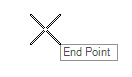Arc to Element
 Used to construct an arcs based on a selected base element which controls tangency at one end.
Used to construct an arcs based on a selected base element which controls tangency at one end.
You can access this tool from the following:
Arc To Element constructs an arc based on a selected base element which controls tangency at one end. The construct may also include an optional spiral transition or arc transition (2 center curve).
Select a base element to determine tangency and define arc parameters to define the arc in a variety of methods.
Workflow
-
Select the end point of the arc that is not coincident with the element.
-
Locate the element the arc is going to construct tangent to.
-
Enter the offset distance to the primary element. A zero offset may be used to construct as coincident to the element.
-
Enter the radius value.
Notice the arrow on far right of the prompt. This can be seen in many tools and allows you to toggle input between various parameters. In this case pressing the left or right arrows on the keyboard will switch the parameter being prompted to allow input of the transition parameters. In this example, the transition is a spiral and the parameter used is a spiral length. See Offset Transition for various spiral and arc transition options available.
Notice the dynamic feedback for radius and arc length as you place the new arc.
-
Truncate the base element, which is available only when the offset from the base element is zero.
Use of SHIFT Key
During the operation of the command, the SHIFT key can be used to switch between clockwise and counter-clockwise solutions.
Curve Transitions
The curve construction made from this tool can include a transition between the selected reference element and the curve. The transition options available are:
-
None No transition (only the central simple curve is constructed)
-
Spiral A Spiral (curve construction is created)
Values that can be used to create the spiral are listed here.
-
Double Spiral Use this tool to create two spirals; the first of which transitions in same hand as a reference element starting at the reference element radius and transitioning to infinity. The second spiral transition from infinity to the radius of the new curve and is opposite hand. Although this curved reference element is the most common use case, a double spiral can be used anywhere that is needed.
Dialog Customization
Right-click on the dialog to customize the dialog for specific tasks or user preference.
Manipulators
Use Power Selector to select the line created to see edit manipulators.
When the line is placed without any snaps and without any Civil Accudraw, constraints you will see the onscreen manipulators as shown above. The manipulators can be used to edit the line as follows:
-
Transition parameters text manipulators
-
Offset Text manipulator and drag handle
-
Radius Text Manipulator
-
End direction text manipulator and drag handle
-
Arc length drag handle
Properties
The rule data is also accessible in the properties of the arc. Select the arc go to Element > Information or open the Items browser. Most data in the property pane can be edited to change the arc definition.
Custom Tools
These pre-customized versions provide a simplified prompt sequence for many common construction tools. Right-click on the Arc to Element icon then choose Show/Hide Arc from Element Tools to access the following options:
-
Simple Arc to Element Creates a simple radius arc without any transition to another element, Offset locked at zero
-
2Center Arc to Element Creates an arc with an arc transition to another element, Offset locked at zero
-
Spiral Arc to Element Creates an arc with a spiral transition to another element, Offset locked at zero
-
Reverse Spiral Arc to Element Creates an arc with a reverse spiral transition to another element, applicable only when the To element is a curve of opposite hand, Offset locked at zero