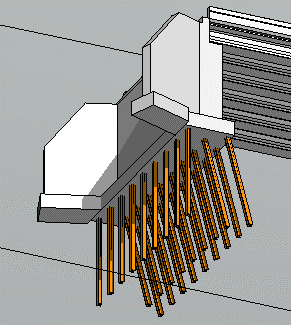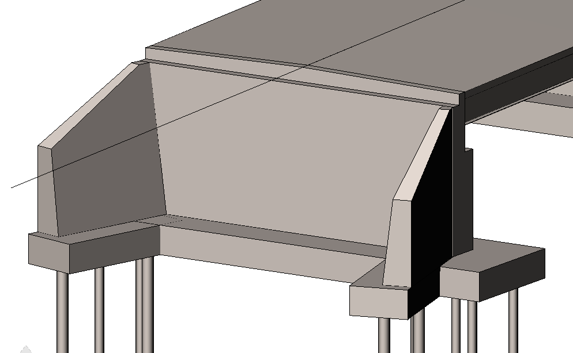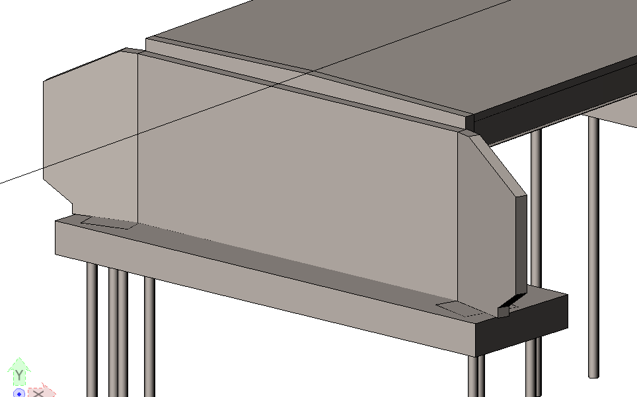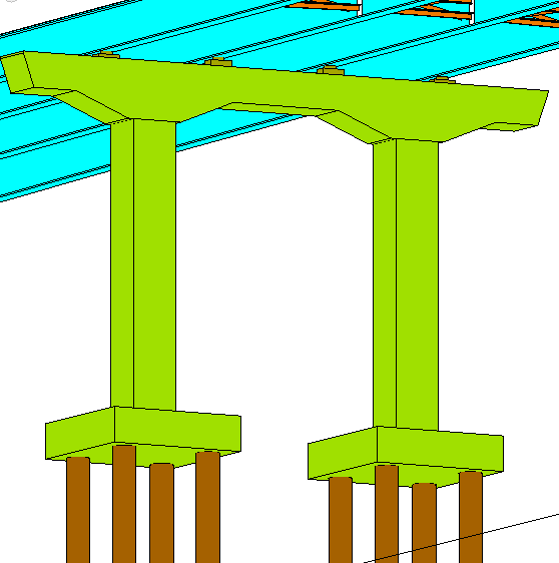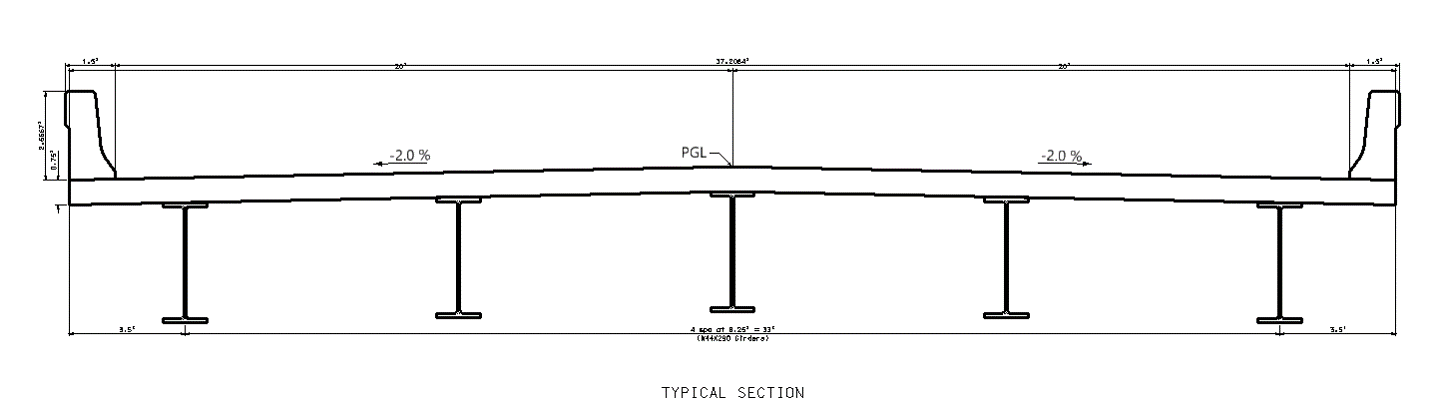What's New in V8i (SELECTseries 3)
This topics summaries the new features and enhancements in OpenBridge Modeler V8i (SELECTseries 3).
Wing Walls
The program can now model wing walls at abutments. Each wing wall to the right or left of each end abutment has independent parameters for placement and editing.
Wing wall templates are managed as a library. Wing walls can have footings and piles defined. You can use horizontal and vertical offsets to clip top or bottom ends to form cantilever or "elephant ear" wing walls.
The program can automatically calculate the wing wall length based on user-provided ground fill slope.
See To place a wing wall on an abutment for more information.
User-Created Column Templates
The program now includes a library of column sections. You can create your own custom column sections as well. These can be used with the variable column type in pier definitions.
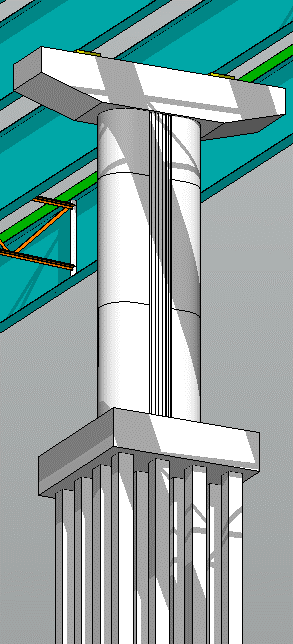 |
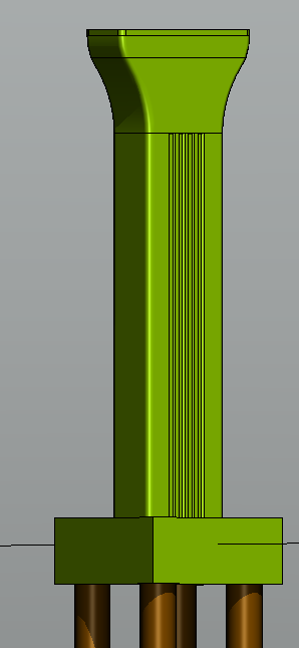 |
You can "stack" different template sections to create complex pier column assemblies. You can also stack with regular shapes which can be varied linearly or parabolically.
See To add variable section columns to a pier for more information.
Variable Cap Parametric Definition
Pier caps can have variable depth along their length now. The top of the cap is kept level while the depth can vary linearly, parabolically, or circularly.
Variable cap data can be transferred to RM Bridge and LEAP Bridge.
Bridge Superstructure Cross-Section Drawings
Automated cross-section drawings can be generated for girder slab bridges (steel or prestressed girders) as well as slab bridges. You can control the dimension level and the dimensions are automatically generated.
See To generate a super-structure cross section drawing for more information.
Transfer Camber and Deflections from LEAP Bridge Concrete
You can generate a report of deck screed elevations and girder top elevations at erection.
You can manually input camber and deflection values or read these values from LEAP Bridge Concrete.
See To generate a camber and deflections report for more information.
Additional Minor Enhancements
- Abutment backwall sloped to follow deck slope – set option to have top of back wall follow deck slope.
- For Box Girders, multiple bearings in a single bearing line can now be specified by using semi-colon separated list in the Transverse Offsets field.
- Versatile template constraints based on user drawn construction lines – you can now use any MicroStation line with the class specified as "Construction". The points on a template can then be constrained with respect to these construction lines. A tool has been added to the Template Creation dialog to hide or show construction lines.
- Unclosed template lines are highlighted – in the event of a elements are not closed warning, the open line ends are highlighted with red circles in the template view.
- Model top and bottom cover plates – you can specify top and bottom cover plates for rolled girders. These will be reflected in both input echo and quantity reports. Cover plates can be exchanged with LEAP Bridge Steel and can be exported to RM Bridge.
- Footing rotation – isolated footings and single column with crash wall footings can have the individual footings rotated by a specified angle.
- Select H-Piles from standard list, instead of dimensions input. The list defaults to US steel H pile sections, but this can be changed using the config settings.
- Two additional edge modifications (fillet and chamfer) for variable pier caps
- Model sloped footings for Footings under Piers or Abutments – applicable to isolated footings, combined footings, and abutments
- Copy deck variations by Span in segmental bridges
- Haunch is now on a separate level, OBM_GirderHaunch. Will use same material as the deck, but quantities report lists haunch separately.
- Switch pier templates - when editing an existing pier, you can now change the template used for the pier.
- Active bridge unit – you can now set the active bridge unit using a pop-up toolbar when hovering over a bridge unit.
- CONNECT Advisor – search in one location for content related to the product from multiple sources.
- New Ribbon tool icons – the ribbon tab tool icons are more consistent as to more clearly indicate their use.