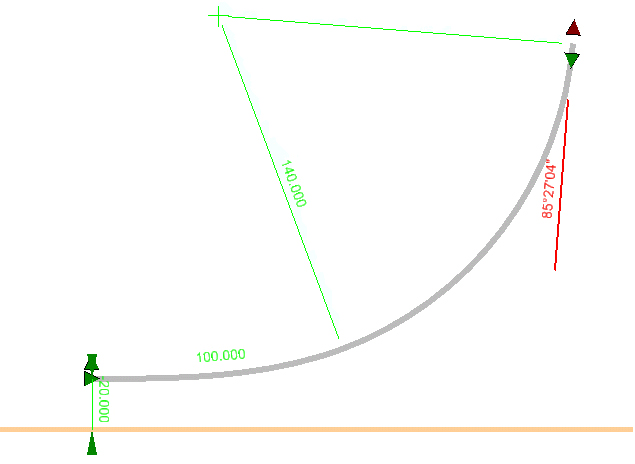Arc From Element
 Used to construct an arc based on a selected base element that controls tangency at one end.
Used to construct an arc based on a selected base element that controls tangency at one end.
You can access this tool from the following:
Arc From Element constructs an arc based on a selected base element that controls tangency at one end. The construct may also include an optional spiral transition or arc transition (2 center curve).
Select a base element to determine tangency, and define arc parameters to define the arc in a variety of methods.
Workflow
Any of the inputs can be locked in the dialog at any time. Locking some values may limit or otherwise affect the other values.
-
Select the base element.
-
Use one of the following methods to Enter Offset:
-
Select start point. This is the point of tangency from the base element or its offset.
-
Use one of the following methods to set the Through Point or Radius (navigate the options by striking the left or right arrow keys):
-
Use one of the following methods to Define Arc Length:
-
To trim the base element at the intersection with the arc or to extend the element to intersect with the arc, strike the up or down arrow keys to choose a Trim/Extend option.
Dialog Customization
Right-click on the dialog to customize it for specific tasks or user preferences.
Curve Transitions
The curve construction made from this tool can include a transition between the selected reference element and the curve. The transition options available are:
-
None No transition (only the central simple curve is constructed)
-
Spiral A Spiral (curve construction is created)
Values that can be used to create the spiral are listed here.
-
Double Spiral Use this tool to create two spirals; the first of which transitions in same hand as a reference element starting at the reference element radius and transitioning to infinity. The second spiral transition from infinity to the radius of the new curve and is opposite hand. Although this curved reference element is the most common use case, a double spiral can be used anywhere that is needed.
Manipulators
Use Power Selector to select the line created to see edit manipulators.
When the line is placed without snaps and without Civil Accudraw constraints, you will see the onscreen manipulators as shown above. The manipulators can be used to edit the line as follows:
-
Transition parameters Text manipulators
-
Offset Text manipulator and drag handle
-
Radius Text manipulator
-
End direction text manipulator and drag handle
-
Arc length drag handle
Properties
Rule data is also accessible in the properties of the arc. Select the arc and click Element > Information, or open the Items browser. Most data in the property pane can be edited to change the arc definition.
Custom Tools
These pre-customized versions provide a simplified prompt sequence for many common construction tools. Right-click on the Arc from Element icon then choose Show/Hide Arc from Element Tools to access the following options:
-
Simple Arc from Element Creates a simple radius arc without any transition to another element, Offset locked at zero
-
2Center Arc from Element Creates an arc with an arc transition from another element, Offset locked at zero
-
Spiral Arc from Element Creates an arc with a spiral transition from another element, Offset locked at zero
-
Reverse Spiral Arc from Element Creates an arc with a reverse spiral transition to another element, applicable only when the From element is a curve of opposite hand, Offset locked at zero