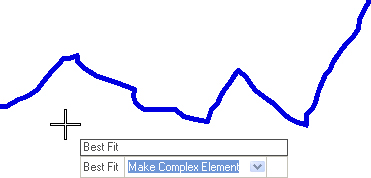Define by Best Fit
 Used to construct an element that best fits a course defined by a selected linear object.
Used to construct an element that best fits a course defined by a selected linear object.
You can access this tool from the following:
Use the Define Horizontal by Best Fit tool to construct an element that best fits a course defined by a selected linear object.
-
Open the Civil Tools task pane to the Horizontal Geometry section then click the Define Horizontal by Best Fit icon.
The Create Best Fit Horizontal dialog opens.
Select Make Complex Element, Make Single Element, or Complex By Edges.
Checking the box next to any of the fields locks in the associated value.
Make Complex Element
-
Navigate the Best Fit options using the down arrow key then data point (left-click) to execute your choice.
-
Data Point on the linear object that you will use to create a new element.
-
The Envelope will define the space in which the best fit tool must work, so enter a value then data point.
-
Enter a value for Radius Rounding then left-click.
-
If you wish to Include Spirals, check the box on the Create Best Fit Horizontal dialog. Including spirals opens the following options.
-
Enter a Default Radius then data point.
Make Single Element
-
Navigate the Best Fit options using the down arrow key then data point (left-click) to execute your choice.
-
Data Point on the linear object that you will use to create a new element. Accept.
-
Data Point on the second linear object to create a new element.
Complex By Edges
-
Navigate the Best Fit options using the down arrow key then data point (left-click) to execute your choice.
-
Data Point on the linear edge object that you will use to create a new element. Accept.
-
Data Point on the secondary edge object. Accept.
-
The Envelope will define the space in which the best fit tool must work, so enter a value then data point.
-
Enter a value for Radius Rounding then left-click.
-
If you wish to Include Spirals, check the box on the Create Best Fit Horizontal dialog. Including spirals opens the following options.
-
Enter a Default Radius then data point.