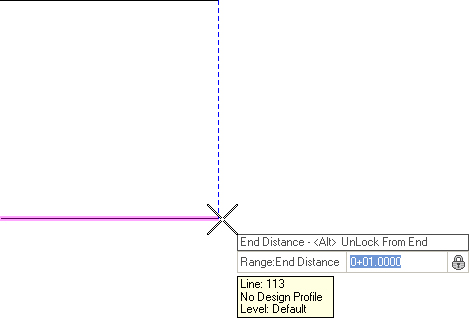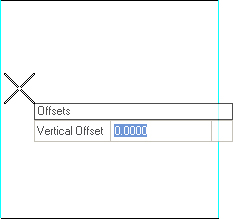Profile by Variable Slope from Element
 Used to define an elements profile by projecting a variable slope from another element with a design profile.
Used to define an elements profile by projecting a variable slope from another element with a design profile.
You can access this tool from the following:
Use the Define Profile by Variable Slope from Element tool to define an elements profile by projecting a variable slope from another element with a design profile. This tool differs from the Profile by Slope tool only in the fact that you have additional options. Specifically, you can define a range instead of the entire element, and there are multiple methods of slope rather than fixed slope alone.
-
Select the Define Profile by Variable Slope from Element icon.
-
When you move the cursor into the View, it is equipped with a command prompt requesting that you choose a Slope Style, so navigate the options by striking the up or down arrow key and strike the Enter key.
-
Options for slope style are:
-
Constant uses a constant fixed slope
-
Linear slope transitions between a start and end value using a linear method
-
Reverse Biquadratic slope transitions between a start and end value using a reverse biqudratic transition method
-
Reverse Cubic slope transitions between a start and end value using a reverse cubic transition method
-
-
-
When prompted to "Locate Plan Element to Profile", data point, example, left-click on the element that you wish to give an elevation.
-
When prompted to "Locate Reference Element", move the cursor to the element that will serve as a reference for the profile then data point.
-
Use one of the following methods to set the Start Distance:
-
Use one of the following methods to set the End Distance:
-
When prompted to provide the desired Slope, enter the value and strike the Enter key.
-
When prompted to provide the desired Vertical Offset, enter the value and strike the Enter key.