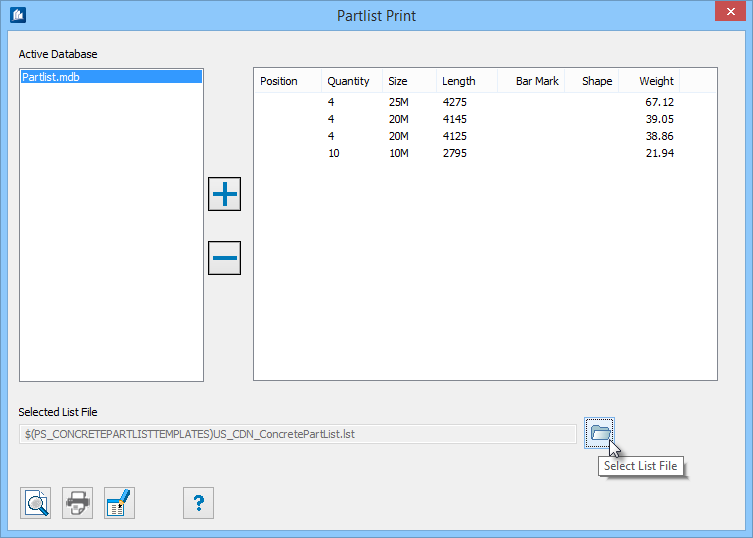To generate the bar bend schedule report
-
Either:
Create the parts database (To create a parts database).
or
- In the Active Database area, click to select the database.
-
Click
 (Select List
File) to Select a list file to use for a Bar Bending Schedule.
The
File Selection dialog opens.
(Select List
File) to Select a list file to use for a Bar Bending Schedule.
The
File Selection dialog opens.
- Select a desired (*.LST) file. Each list file is a template that determines how the information is presented in the report.
-
In
Partlist Print dialog click
 (Preview
Partlist).
The
Print Options dialog opens.
(Preview
Partlist).
The
Print Options dialog opens.
- Click the Direct to... list and select an output option. You can create the report file in a number of different formats, including HTML, PDF, JPEG, XLS, and XML. Optionally, you can select Preview and simply view the report on-screen.
- Click Start . If prompted, select the directory and file name for the report file and click Save. The bar bending schedule is created.

 (
(