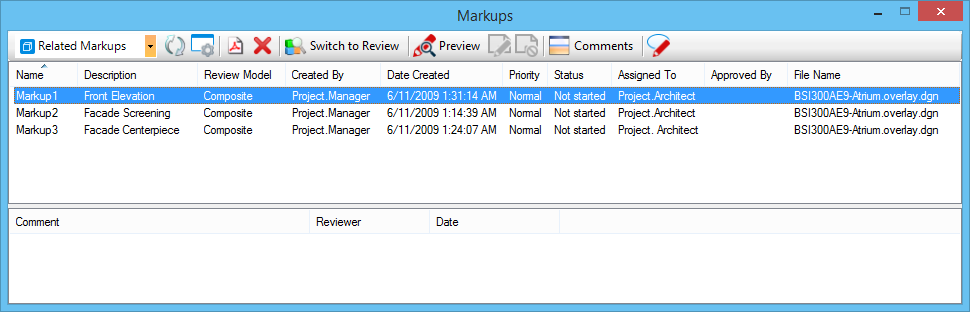Markups dialog
Used to view markups made in an overlay file in Bentley Navigator. A markup can be annotation text, freehand redlining, pen and area highlighting.
The Markups dialog is divided into two sections. The top section displays information about the markup. The bottom section automatically displays any changes made to the properties of the markup and any comments manually added by a reviewer. By default, the Markups dialog is docked to the bottom of the application window.
To change the columns of information displayed, right-click on the row of column headings. Use the menu to turn on or off the columns. To sort the items in each column in ascending or descending order, click the column heading.
If you use OpenBridge Modeler to open an *.overlay.dgn file, the Markups dialog offers additional options such as deleting a markup or switching to a review mode.