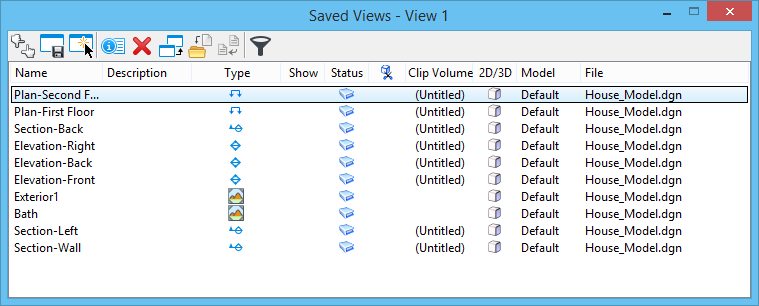Saved Views dialog
Used to create, update, apply, import, and delete saved views and edit properties of saved views. Saving a view allows you to quickly apply a view with specific attributes.
You can access
this dialog from the following:
- Ribbon:

- Default Function key menu: <F6>
- Default Function key menu: <Ctrl+F5>
Note:
For additional
details on using the
Saved Views dialog, refer to the
MicroStation platform help.