AccuDraw Window
Used to facilitate data point entry.
Note:
For additional
details on using the
AccuDraw Window dialog, refer to the
MicroStation platform help.
This window is by default open docked at the bottom your screen, above the status bar.
If the AccuDraw window is already docked or open, pressing <F11> sends focus to the AccuDraw window. Also, once opened, the AccuDraw window automatically takes the focus whenever dynamic update occurs with a drawing tool selected.
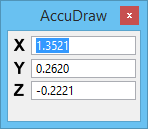
Rectangular coordinate system
An option in AccuDraw is to use polar coordinates. To shift the mode from rectangular to polar coordinates, first check that focus is in the AccuDraw window, then press the <M>. Repeated pressing of the <M> toggles between rectangular and polar coordinates. Rectangular or polar coordinates also can be set from the AccuDraw settings dialog.


