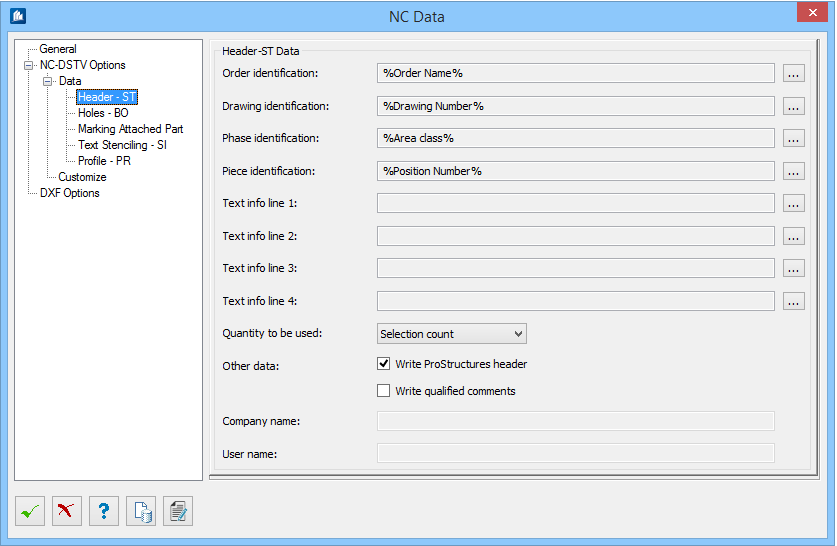NC Data - Data - Header-ST tab
Used to set
Header-ST details.
| Setting | Description |
|---|---|
| Order identification | Shows an expression for order identification name
(i.e., what is to be written as the order ID in output file header data).
You can change the expression by
using the
expression builder.
Click the […] button to open the expression builder dialog for order identification name. Default value: %Order Name% |
| Drawing identification | Shows an expression for drawing identification name
(i.e., what is to be written as the drawing ID in output file header data).
You can change the expression by
using the
expression builder.
Click the […] button to open the expression builder dialog for drawing identification name. Default value: %Drawing Number% |
| Phase identification | Shows an expression for phase identification name
(i.e., what is to be written as the phase ID in output file header data).
You can change the expression by
using the
expression builder.
Click the […] button to open the expression builder dialog for phase identification name. Default value: %Area class% |
| Piece identification | Shows an expression for piece identification name
(i.e., what is to be written as the piece ID in output file header data).
You can change the expression by
using the
expression builder.
Click the […] button to open the expression builder dialog for piece identification name. Default value: %Position Number% |
| Text info line 1 / 2 / 3 / 4 | Shows an expression for additional information to be
written in output file header data.
You can change the expression by
using the
expression builder.
Click the […] button to open the expression builder dialog to edit the contents. |
| Quantity to be used | Select the part quantity to be used while generating the output file. |
| Other data | |
| Company name | Type text to be appeared as company name in output file. |
| User name | Type text to be appeared as user name in output file. |