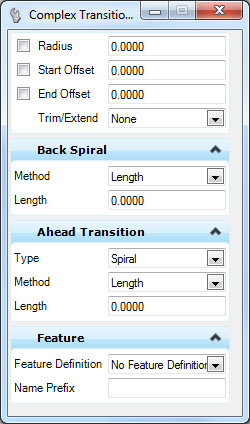Complex Transition between any Element and Arc
 Used to construct an arc between two previously placed elements. This tool has the ability to optionally apply a Back Spiral and/or Ahead Transition between the elements and the constructed arc.
Used to construct an arc between two previously placed elements. This tool has the ability to optionally apply a Back Spiral and/or Ahead Transition between the elements and the constructed arc.
You can access this tool from the following:
Complex Transition between any Element and Arc constructs an arc between two previously placed elements. This tool has the ability to optionally apply a Back Spiral and/or Ahead Transition between the elements and the constructed arc.
Workflow
-
Open the Civil Tools task pane to the Horizontal Geometry section then click the Complex Transition between any Element and Arc icon.
-
Select the element from which to construct the line. Data point, left-click to accept.
-
Set the offset distance from the first element. This can be defined graphically with the mouse or keyed in.
-
Select the second element to construct the line to. Data point to accept.
-
Set the offset distance from the second element. This can be defined graphically with the mouse or keyed in.
-
Another option is to populate the Back Spiral information on the Complex Transition between any Element and Arc dialog. This information can reside in the following formats:
-
Another option is to populate the Ahead Transition information on the Complex Transition between any Element and Arc dialog. Your options for Type are:
-
Optional: Choose from the following Methods:
-
-
Set the radius of the arc. This may be defined graphically or keyed in directly.
-
Select the truncation method. Choose from the following:
This will truncate or trim the elements used for the construction of the arc.
Use of ALT Key
During the operation of the command, the hold down the ALT key to switch between alternate solutions. For this command, there are two functions for the key:
-
When picking base elements, pressing ALT allows you to pick components of complex elements instead of the complex itself.
-
When placing the arc, pressing ALT switches between minor arc and major arc (loop solution).
Curve Transitions
The curve construction made from this tool can include a transition between the selected reference element and the curve. The transition options available are:
-
None - No transition (only the central simple curve is constructed)
-
Spiral - A Spiral (curve construction is created)
Values that can be used to create the spiral are listed here.
-
Double Spiral - Use this tool to create two spirals; the first of which transitions in same hand as a reference element starting at the reference element radius and transitioning to infinity. The second spiral transition from infinity to the radius of the new curve and is opposite hand. Although this curved reference element is the most common use case, a double spiral can be used anywhere that is needed.
-
Curve - Constructs a 2 center curve (the transition curve is defined by radius and length)
-
Arc Ratio - Constructs a 2 center curve (the transition length is defined by a ratio of the central curve)
Manipulators