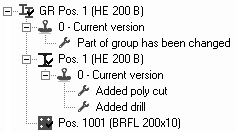Component Overview
Component Overview shows you the hierarchical structure of the model and is basically identical to the component list in DetailCenter (both lists are synchronized). Here you can however also find the version history of all changes to the components.
Component version history
Each component has an internal version number complete with a list of changes, and this number increases each time a document is created or updated. This means you can tell precisely which revisions were made following a release of the component.
Update document
If a component is changed, you can automatically update it on the drawing documents which contain this component.
To do this, select Update 2D-drawing from the pop-up menu. The component is then reworked and replaced in the documents.
Updating does not however result in an updating of the entire document. Only the individual component is dealt with and there is also no new version of the document.