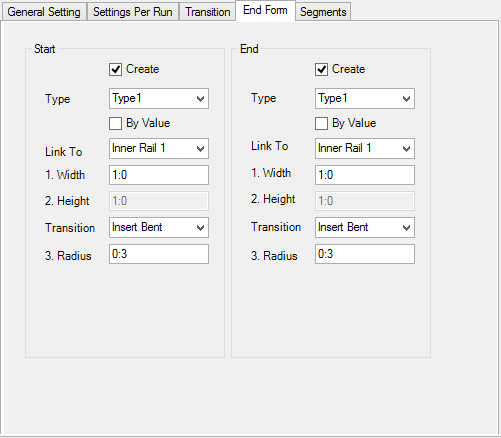Used to configure the geometry of the handrail
elements.
Tip: The
Insert Shape option must be set for the
corresponding element for each shape on the tabs to be included in the
handrail.
General
Setting
Used to set rail heights and offsets for the following rail
elements:
- Top Rail
- Bottom Rail
- Kick Plate
- Inner Rails
Note: Besides height and
side offset, the kick plate provides
Create for Stair option that enables a kick
plate stair type.
| Setting | Description |
|---|
| Rail Height
|
Sets the height of the rail for the standard type in
the first field and for the stair type handrail in the second field
|
| Side Offset
|
Sets the side offset for the rail.
|
| Create for Stair
|
When checked, creates the
kick plate for the stair type of
handrail.
|
| Inner Rails
|
Sets multiple inner rails.
- Rail
Count
- [
] (the first field) – displays the total number of inner runs
currently set for this handrail stair.
- [+] – Adds an
inner rail.
- [-] – Removes
the top-most inner rail.
- Current
Rail – Sets the current rail index from the drop-down list. The
list corresponds to the
Rail Count value (inactive when only one inner
rail is specified).
|
Settings per
Run
Used to set rail dimensions, in terms of offsets.
The offsets are set to the following rail elements:
- Top Rail
- Bottom Rail
- Kick Plate
- Inner Rails
| Setting | Description |
|---|
| Current Handrail
|
Picks the current handrail to set offset to each
type.
- Apply To
All – When clicked, applies the currently set offsets to all
handrails.
|
| Start Offset
|
Sets the start offset for the rail.
|
| End Offset
|
Sets the end offset for the rail.
|
| Apply To All
|
When clicked, both Start and End offsets of the
current rail apply to all rest rail types.
|
Transition
Used to
specify the joining method at horizontal objects when there is a turn or change
in slope in the handrail.
| Setting | Description |
|---|
| Element
|
Sets the horizontal object (rails, kick plates,
etc.) from the drop-down list:
- Top rail
- Inner rail
- Bottom rail
- Kick plate
- Grab bar
- Apply To
All – When clicked, applies the currently set transition to all
handrail objects.
|
| Transition Type
|
Sets the transition to use at the selected element:
-
Align As Is – Uses No transition; the
element ends are cut straight at the intersection of their center lines.
-
Angle Cut – Uses a mitre cut to split
the angle difference.
-
Insert Bent – Inserts a separate, bent
shape along the arc of the joint .
-
Curve Joint – Keeps the shape continuous
and bent along the arc at the joint.
|
| Radius
|
Sets the radius for
Bent and
Curve Joint transition types.
|
End Form
Used to add one of several standard types of end forms to
the one or both ends of the handrail.
The same options are used to add forms to either the
Start or
End of the handrail.
| Setting | Description |
|---|
| Create
|
When checked, enables settings to add the end form
at the respective
Start or
End.
|
| Type
|
Sets the type of end conditions. This is the numeric
type of end form to use.
|
| By Value
|
When checked, the Height dimension is specified
directly. When unchecked, the end form shapes will be aligned with internal
rails.
|
| Link To
|
Sets one of the rail elements present in the handrail
configuration to which the end form will join to (enabled when the
By Value is unchecked).
|
| Width
|
Sets the width distance to use between the handrail
end to the centerline of the end form.
|
| Height
|
Sets the height distance to use for the end member
(enabled when the
By Value is checked).
|
| Transition
|
Sets the transition to use at the selected element:
-
Align As Is – Uses No transition; the
element ends are cut straight at the intersection of their center lines.
-
Angle Cut – Uses a mitre cut to split
the angle difference.
-
Insert Bent – Inserts a separate, bent
shape along the arc of the joint.
-
Curve Joint – Keeps the shape continuous
and bent along the arc at the joint.
|
| Radius
|
Sets the radius value to use for changes in slope of
end form rails.
|
Segments
Used to specify a identical, subdivided handrail in place
of continuous handrail.
Note: If a grab bar is
specified, it is continuous along the length of the individual handrail
segments.
| Setting | Description |
|---|
| Create Segments
|
When checked, enables settings to create identical
segments of handrails.
|
| Current Handrail
|
Select the handrail number to split to segments.
- Apply To
All – When clicked, applies the segment settings to all handrail
objects.
|
| Distribution
|
Sets the distribution type for current handrail.
This is the distribution of segment lengths within the handrail's total length:
-
Normal – Sets the segments of equal
length.
-
Fit Start – Adjusts the first segment
length so that the remaining segments are equal to the specified
Segment Length.
-
Fit End – Adjusts the last segment
length so that the remaining segments are equal to the specified
Segment Length.
|
| Start Offset
|
Sets the distance to use as the start offset of the
first segment.
|
| End Offset
|
Sets the distance to use as the end offset of the
last segment
|
| Segment Length
|
Sets the distance to use for the typical segment
length.
- Maximum – When
checked, sets the segment length maximum, it can't be adjusted beyond this
value.
|
| Gap Between
|
Sets the distance to use for the distance between the
end posts of each segment.
|