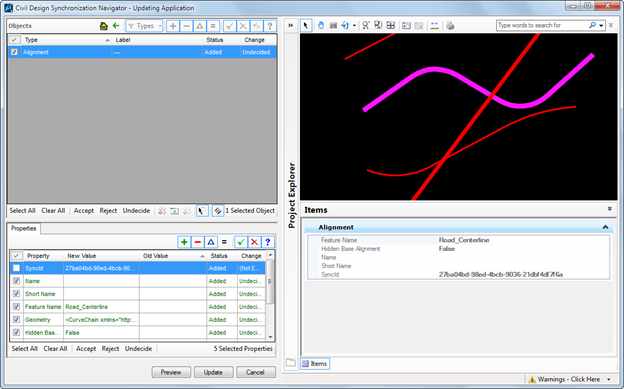Graphics (Preview) Window
A graphics window automatically opens along with the differencing window when the ICM file is read or updated.
This window displays the contents and has the following behavior:
- It reflects the current state of the user's acceptance and rejection of changes
- The display of an object in the graphics window is dependent upon its state in the differencing window (i.e. in the object grid table of the Differencing window).
- Once the user makes changes to the model in the Differencing window by accepting, rejecting the changes, the "Preview" button can be used to synchronize the graphics with the user's current acceptance or rejection of changes in the object grid table.
- The color of the graphics also indicates whether the object is deleted, new, modified or unchanged. The color is brighter or dimmer depending on whether the object is currently in the objects list or not. This includes the unchanged objects. The colors represent the following:
When an element is selected in the graphics window, it is highlighted and if the element is present in the current object list then it is selected in the objects table and its properties displayed in the Properties table. Unselecting the element graphically will also unselect the element in the grid table.
However if the object is not present in the current list then, the differencing window moves into a browse state and the object alone is displayed in the object list. In the browse state, the Object Filter Toolbar is disabled and the "Back" button is enabled. User can revert back to the previous state by clicking on the "Back" button.
When multiple objects are selected graphically and if any of the selected objects is not in the currently displayed list of object in the grid table then the differencing window will move into the browse state.
The Element Selection tool is used to select and deselect elements for modification or manipulation. See also: MicroStation Element Selection tool.