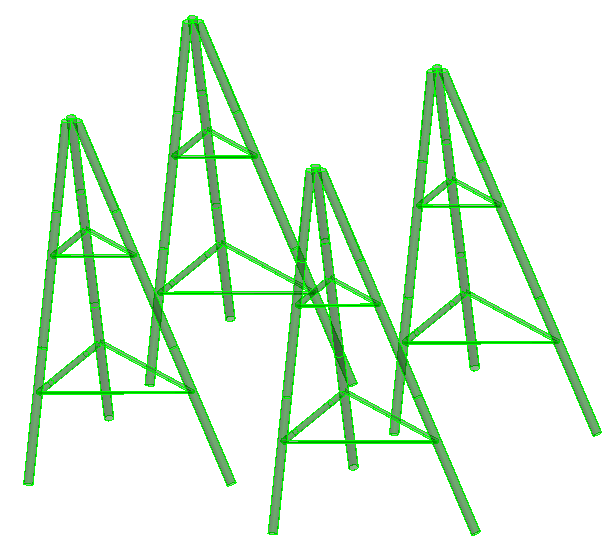Create Multi-Frame
 Used to parametrically generate a
series or array of identical Symmetric A Frames, Trestles, or Single Frames in
a single process.
Used to parametrically generate a
series or array of identical Symmetric A Frames, Trestles, or Single Frames in
a single process.
Once created, the frames are no longer related to each other and, if needed, should be edited separately.
Accessed from:The Create Multi-Frame tool is a template driven generator, where you specify a corresponding template to the frame type along with the pattern spacing.
Restriction: Corresponding templates must be
previously created and available prior to using this tool.
| Setting | Description |
|---|---|
| Frame Type | Used to select the type of frames to create. Select one of the following: |
| Template | Selects a template to load. |
| Placement Pattern | Used to determine the placement pattern of the
frames in the X and Y directions. The syntax used is as follows:
[Number of Frames]*[Spacing] |
| Base point | Selects the origin of the frame pattern. |
| Rotate Frame | Rotates the frames by the angle entered on the available field. |
 OK OK
|
Closes the dialog and save your changes. |
 Cancel Cancel
|
Closes the dialog without saving changes. |
 Help Help
|
Opens online help. |
 Template Template
|
Saves and retrieve (Using Templates) settings to be used on other projects. |
 Clone Clone
|
Shifts focus to the geometry, allowing cloning the current structural object (stair, frame, truss, etc.) properties to match one or more objects selected in the view. |
  Show /Hide
Preview Show /Hide
Preview
|
Opens or closes, respectively, a flyout panel to display an illustration based on the tool. |