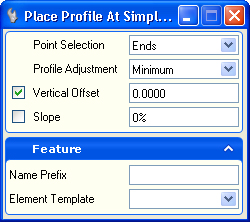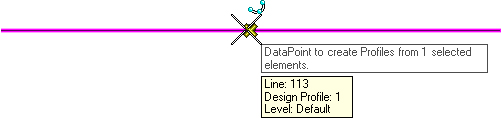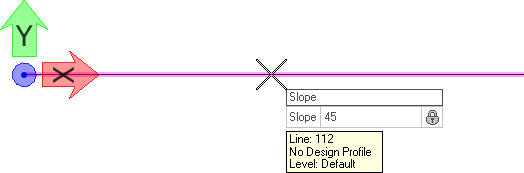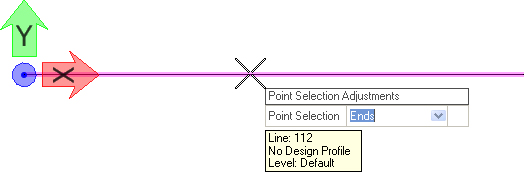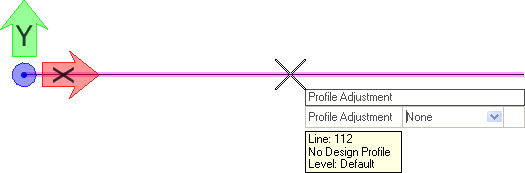Profile by Slope From Element
 Used to define an elementւs profile by projecting a fixed slope from another element with a design profile.
Used to define an elementւs profile by projecting a fixed slope from another element with a design profile.
You can access this tool from the following:
Use the Define Profile by Slope from Element tool to define an elementւs profile by projecting a fixed slope from another element with a design profile.
-
Select the Define Profile by Slope from Element icon.
-
When you move the cursor into the View, it is equipped with a command prompt. Select the element that you wish to define the profile.
-
When prompted to "Locate Reference Element", move the cursor to the element that will serve as a reference for the profile then data point, example, left-click.
-
When prompted to provide the desired Slope, enter the value then strike the Enter key.
-
When prompted to choose a Point Selection Adjustment, navigate the options by striking the up or down arrow key then strike the Enter key.
-
When prompted to choose a Profile Adjustment, navigate the options by striking the up or down arrow key then strike the Enter key. Options are:
-
The vertical offset is an additional adjustment to the profile after all the above slope computations are complete.