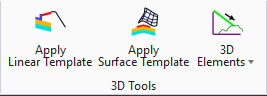Apply 3D by Slope to Target
 Used to create a 3D element computed from a linear element to a surface.
Used to create a 3D element computed from a linear element to a surface.
You can access this tool from the following:
Create 3D by Slope to TargetUse the Create 3D by Slope to Target tool to create a 3D element computed from a linear element to a surface.
-
Open the Civil Tools task pane to the 3DGeometry section then click the Create 3D by Slope to Target icon.
-
When you move the cursor into the View, it is equipped with a command prompt requesting that you choose a "Slope Option", so strike the down arrow key to navigate the available options then data point, example, left-click.
-
When prompted to choose a Slope Option, navigate the options by striking the up or down arrow key then strike the Enter key.
-
When prompted to choose a Cut Fill Option, navigate the options by striking the up or down arrow key then strike the Enter key.
-
Use one of the following methods to set the Cut and/or Fill values:
-
Use one of the following methods to Locate Ahead Extended Distance:
-
When prompted to choose a Transition Type, navigate the options by striking the up or down arrow key then strike the Enter key.
-
When prompted to choose a Slope Corner Option, navigate the options by striking the up or down arrow key then strike the Enter key.
-
Use one of the following methods to designate the Slope Location (navigate the options by striking the left or right arrow keys):