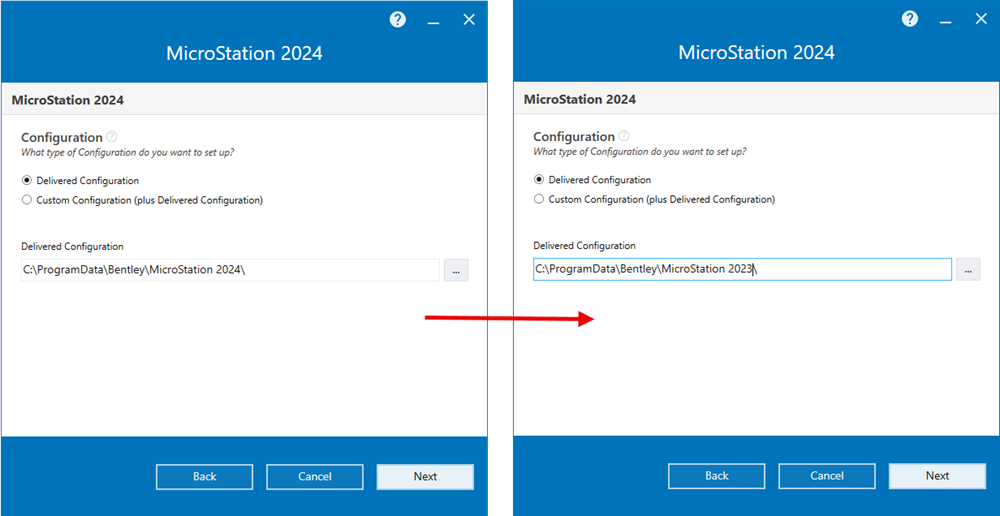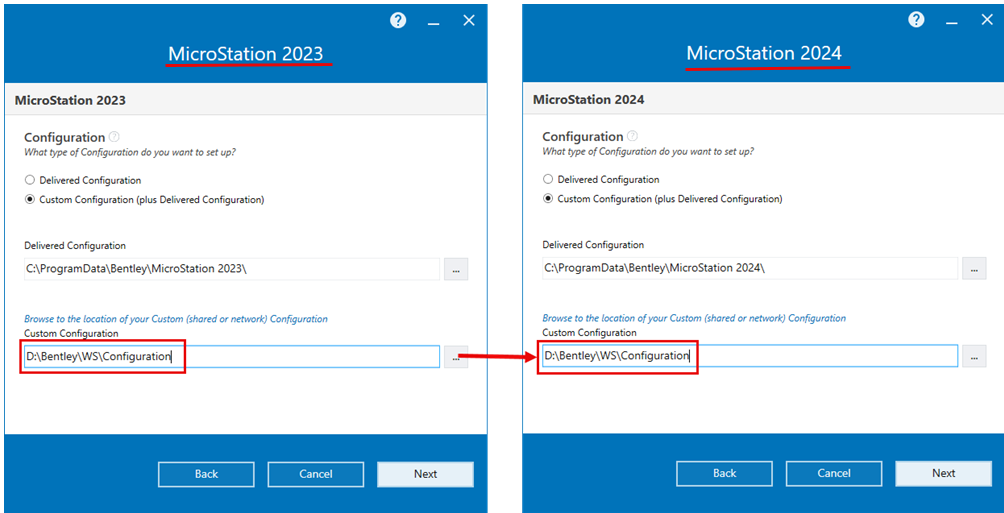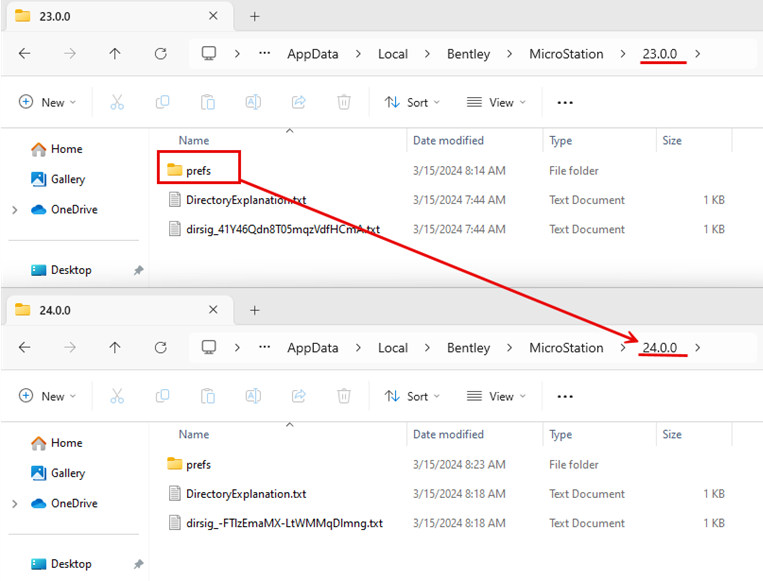From the release of
MicroStation 2024 onwards, Side-by-Side
installation will be supported for Major Releases. Minor Release updates will
upgrade a Major Release and a Major release and Minor Release will not be able
to sit Side by Side. Users will have the ability to run multiple major releases
MicroStation on the same machine.
Installation of
MicroStation 2024 and onwards will by
default occur alongside any previous installations. Removing previous versions
of
MicroStation will require a manual
uninstall. Please read
The application version naming
FAQ for more information on major and minor releases.
Set the default
Delivered Configuration directory during Installation
During the installation of
MicroStation 2024, you must define the
same directory path as the Delivered Configuration directory of MicroStation
2023. The default Delivered Configuration directory path is
"C:\ProgramData\Bentley\
MicroStation 2024\".
Change this directory path to "C:\ProgramData\Bentley\MicroStation 2023\" as
shown in the following images:
Note: While installing
MicroStation 2023, if you installed the
Delivered Configuration to the custom directory (Other than "
MicroStation 2023" directory) then you must select
the same custom directory while installing
MicroStation 2024.
Set Custom
Configuration directory during Installation
During the installation of
MicroStation 2024, if you wish to share
your existing Custom Configuration, then you must set the same directory path
of the Custom Configuration directory of
MicroStation 2023.
MicroStation 2023 Custom Configuration
directory is "D:\Bentley\WS\Configuration". You should browse the same
directory during
MicroStation 2024 installation.
Note: MicroStation
Configurations are not version dependent. Bentley tries to minimize any
disruptions to Configurations, however in some Open products there may be
instances where some configuration changes take place. Please refer to the
release documents of those products.
Copy and Paste the
"prefs" folder after Installation
If you wish to use Preferences and User Configuration
from the previous version, then after installation, launch
MicroStation 2024 and close the session
to set the default preferences at
"C:\Users\<user.name>\AppData\Local\Bentley\MicroStation\24.0.0" directory.
Now copy the "prefs" directory from
"C:\Users\<user.name>\AppData\Local\Bentley\
MicroStation\23.0.0" and paste at
"C:\Users\<user.name>\AppData\Local\Bentley\
MicroStation\24.0.0" to replace the existing "prefs"
directory.
MicroStation 2024 should work seamlessly
with the existing configurations. This configuration will be shared between
MicroStation 2023 and
MicroStation 2024 versions.
Note: You must follow
step 3, every time if there is any change in preference settings in
MicroStation 2023 which you wish to use
in
MicroStation 2024.